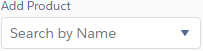The Billing Document object is a core component of FinancialForce Foundations. Other FinancialForce applications use this object and add fields, buttons, and functionality to it. Here is a description of the fields on the Billing Document object.
FinancialForce Foundations
Here is a description of the Billing Document fields and buttons that are part of FinancialForce Foundations.
Key: * – Mandatory field; R – Read-only in all contexts.
The number indicates the number of characters that are allowed in this text field, where appropriate.
|
Field Name |
Description |
||
|---|---|---|---|
|
Account |
* |
Salesforce Account to which this billing document relates. |
|
| Analysis Item | Used to sub-analyze billing documents. An analysis item is created by the user and can be used to represent a number of different business concepts, for example, Region, Group or Project. A Foundations billing document has four Foundations analysis item fields numbered 1 to 4. | ||
| Billing Account | 255 |
Name of the account to appear on the billing document as the account being billed. |
|
| Billing Address Validated |
Indicates whether the Billing Address has been validated successfully against the addresses in Avalara AvaTax |
||
| Billing Street | Billing address of this billing document. To view or edit these fields on the enhanced Billing Document Detail page, click Address Information. | ||
| Billing City | 40 | ||
| Billing State/Province | 20 | ||
| Billing Zip/Postal Code | 20 | ||
| Billing Country | 40 | ||
|
Company |
|
|
Company to which this billing document relates. |
| Completion Process Tracking | R | Lookup to the billing document completion status record to which the billing document currently relates. | |
| Conga Email Status | This picklist is only available if the FinancialForce Conga Integration for Billing Documents is installed and configured on the org. If the billing document is one of many emailed from the list view or via a query (in bulk), the Conga Integration sets this status to Sent. If the billing document is emailed individually from its detail page, this status is not changed. | ||
| Conga Print Status | This picklist is only available if the FinancialForce Conga Integration for Billing Documents is installed and configured on the org. If the billing document is one of many printed from the list view or via a query (in bulk), the Conga Integration sets this status to Printed. If the billing document is printed individually from its detail page, this status is not changed. | ||
| Credit Note Reason | For credit note documents, the reason for raising the credit note. This field is also available on invoice documents because you might want to specify a reason on negative invoices. This is a custom picklist so you can update the values to suit your needs. | ||
|
Currency |
Currency of the billing document. |
||
|
Customer Reference |
255 |
External customer reference. |
|
| Date Issued | The date on which the billing document was sent to the customer. | ||
|
Description |
255 |
Description of the billing document. |
|
| Discount Total | The total discount of all billing document line items that belong to this billing document. | ||
|
Document Date |
* |
Date on which the document was created. |
|
|
Document Due Date |
Date on which payment is expected. The due date cannot be earlier than the document date. If this field is left blank on an invoice, the due date is calculated from credit terms. Credit terms held on account take precedence over credit terms held on company; if none exist on either account or company the due date is set to the document date. If this field is left blank on a credit note, the due date is set to the document date. |
||
|
Document Number |
Number of the billing document. | ||
|
Document Status |
Status of the billing document. The status can be Draft, Complete, Discarded, or Superseded. |
||
|
Document Total |
Total value of all the billing document line items on this billing document to two decimal places. |
||
|
Document Type |
* |
Indicates whether the document is an invoice or a credit note. |
|
| External Document Number | The external document number is a unique identifier for the document. It can be used as a reference for parties external to the originating company. The external document number is generated using Foundations sequencing. | ||
| External Tax Status | If the billing document's tax is calculated using an external system such as Avalara AvaTax, this is the status of the calculation: Not Calculated, Calculated, or Finalized (the tax value has been committed to the external tax calculation system). | ||
| Footer Text | Rich text |
||
| Header Text | Rich text to be included in the header of the billing document PDF. If you do not enter any text, the default text from the Default Document Text is used. | ||
| Net Total | The total net value of all billing document line items that belong to this billing document. This field shows the discounted total and is calculated using the formula: (Quantity x Unit Price) - Discount. | ||
| Number of Billing Document Line Items | R | Number of billing document line items associated with this billing document. | |
| Related Document | Lookup to the related billing document or credit note. This field is populated when you convert an invoice billing document to a credit note billing document. The field is populated on both the original billing document and the credit note billing document | ||
| Reporting Document Total | Total value of all the billing document line items on this billing document based on the Document Type. If the document is an invoice, the value is the same as the Document Total. If the document is a credit note, the value is calculated using the formula: Document Total * -1. | ||
| Shipping Account | 255 |
Name of the account to appear on the billing document as the Shipping Account. |
|
| Shipping Address Validated | Indicates whether the Shipping Address has been validated successfully against the addresses in Avalara AvaTax. | ||
| Shipping Street | Shipping Address for this billing document. To view or edit these fields on the enhanced Billing Document Detail page, click Address Information. | ||
| Shipping City | 40 | ||
| Shipping State/Province | 20 | ||
| Shipping Zip/Postal Code | 20 | ||
| Shipping Country | 40 | ||
| Tax Value Total | The total tax value of all billing document line items that belong to this billing document. | ||
| Tax Calculated |
Indicates that tax has been calculated for the billing document. This checkbox is automatically selected after tax has been calculated using FinancialForce or Avalara AvaTax. If you make any of the following changes after calculating tax, the checkbox is automatically deselected to indicate that you must calculate tax again:
|
||
|
Validated Billing Street |
R |
Validated billing address in Avalara AvaTax. |
|
|
Validated Billing City |
|||
|
Validated Billing State / Province |
|||
|
Validated Billing Zip / Postal Code |
|||
|
Validated Billing Country |
|||
|
Validated Shipping Street |
R |
Validated shipping address in Avalara AvaTax. |
|
|
Validated Shipping City |
|||
|
Validated Shipping State / Province |
|||
|
Validated Shipping Zip / Postal Code |
|||
|
Validated Shipping Country |
Buttons
|
Button Name |
Description |
|---|---|
|
Calculate Tax |
Calculates tax for draft billing documents. |
| Commit Tax with Avalara |
Calculates tax for draft billing documents and commits it to Avalara AvaTax. |
| Delete | Enables you to delete draft billing documents. |
|
Edit |
Enables the fields for editing on the current billing document. |
Billing Central
Here is a description of the fields and buttons that FinancialForce Billing Central adds to the Billing Document object.
Key: * – Mandatory field; R – Read-only in all contexts; C– Only available on the Salesforce Billing Document Detail page.
The number indicates the number of characters that are allowed in this text field, where appropriate.
|
Field Name |
Description |
||
|---|---|---|---|
| Background Process | Lookup to the background process run on the document. | ||
| Background Process Job ID | Unique identifier of the background process job run on the document. Internal use only. | ||
| Consolidated | Indicates whether the document is a consolidated billing document. This means that it was created by consolidating other billing documents. | ||
| Consolidated Billing Document | Lookup to the related consolidated billing document. This field is populated if the billing document was consolidated into another billing document. | ||
| Consolidation Composite Group Key | Combination of field values used to group the document for consolidation. Internal use only. | ||
| Consolidation Grouping Method | Lookup to the consolidation grouping method used by the background process run on the document. | ||
| Contract | Lookup to the contract to which this billing document relates. | ||
| Contract Status | C | R | Formula field containing the status of the contract to which this billing document line item belongs. |
| Contract Type | R | Type of contract to which this billing document line item belongs. | |
| Included in Contract Total Billed | C | R | Indicates whether the Total Value of the related billing document line items is included in the Total Billed field of the related contract line items. |
| Total Tax Value | C | Total value of all tax on the billing document. |
Quick Actions
Key: L - Only available on the Lightning version of the page.
|
Quick Action |
Description |
|
|---|---|---|
| Calculate Tax with Avalara | L |
Calculates the tax rate and value for the billing document by calling Avalara AvaTax. |
| Discard | L | Discards the billing document. |
| Email PDF | L | Emails this billing document as a PDF. |
| Complete | L | Completes the billing document. |
| Convert to Credit Note | L | Converts the billing document to a credit note. |
Buttons
Key: B – Only available on the enhanced Billing Document Detail page; C – Only available on the Salesforce version of the page; E – Displayed on the Email Billing Document page; L - Only available on the Lightning version of the page.
When the  icon is shown, click it to access buttons that cannot fit in the current window size.
icon is shown, click it to access buttons that cannot fit in the current window size.
|
Button Name |
Description |
||
|---|---|---|---|
| Address Information | B |
Displays the Address Information popup on the enhanced Billing Document Detail page where you can view or edit the billing and shipping address of a billing document. You can also update the billing and shipping address with the billing and shipping address of the selected account. |
|
| Back to List | Returns to the billing document list without saving any changes. | ||
|
Calculate Tax |
Enables you to calculate tax for a draft billing document. You might see multiple buttons if your system provides various tax calculation options. This button is not shown when:
If you are using a Salesforce detail page, you might see two buttons:
|
||
|
Cancel |
Cancels the action. |
||
| Complete | Sets the status of the billing document to "Complete". When the billing document is complete, the draft watermark is no longer displayed when you print it. | ||
| Convert | L | Button that triggers the Convert to Credit Note Lightning quick action. | |
| Convert to Credit Note | Displays the Convert Invoices to Credit Notes page which enables you roll back complete billing documents generated during a billing run by converting billing documents of type Invoice to credit notes. See Converting Billing Documents to Credit Notes. | ||
| Discard | Enables you to discard billing documents from the Billing Document Detail page or list view. When you discard a draft billing document, the related billing document line items are deleted. In addition, the related billing schedules are deleted or the Billing Document Line Item field is cleared on related billing schedules. The action taken depends on the Delete Discarded Billing Doc Schedule field in the Billing Central custom setting. See Delete Discarded Billing Doc Schedule. | ||
| Document Text | B |
Enables you to view and edit the header and footer text on a billing document using the Enhanced Billing Documents Detail page. The fields are available for editing when editing a billing document. You can also restore the defaults from the Default Document Text tab using this link. For information about default document text, see Adding Information to Billing Documents. |
|
| Edit with Enhanced Page | C | Displays the enhanced Billing Document Detail page in edit mode. | |
| B |
Displays the Email Document popup, which enables you to confirm who you want to send the billing document to before sending it. The billing document is sent as an email with an Adobe PDF attachment. For information about emailing see Emailing Billing Documents. |
||
| Email Billing Document | C | E | Sends the billing document to the billing contact associated with the related customer account and sets the Issued Date to today's date. |
| Email PDF | C | Displays the Email Billing Document page where you can preview the billing document to be emailed and send it to a billing contact on the customer account. The billing document is sent as an email with an Adobe PDF attachment. For information about emailing see Emailing Billing Documents. | |
| Preview Billing Document | C | E | Displays the billing document to be sent to the billing contact associated with the related customer account. |
| Displays the billing document in Adobe PDF |
|||
| Related Credit Note |
B | Displays the related credit note for a billing document of type Invoice. This link appears when there is a related credit note. For example, if you are viewing an invoice billing document that was converted to a credit note, the link displays that credit note. Clicking the link opens the related credit note in the same page. Clicking the icon opens the related credit note in a new tab. | |
| Related Invoice |
B |
Displays the related invoice for a billing document of type Credit Note. This link appears when there is a related invoice. For example, If you are viewing a credit note billing document that was created from an invoice, the link displays that invoice. Clicking the link opens the related invoice in that same new tab. Clicking the icon opens the related invoice in a new tab. |
|
|
Save |
Saves the billing document. |
||
|
|
B |
Shows or hides the field tips on the Create Billing Document page. |
|
 Columns: Reset Layout Columns: Reset Layout |
B | Enables you to reset the columns on the enhanced Billing Document Detail page to the default layout. | |
 Switch to Salesforce Detail page Switch to Salesforce Detail page |
B | Enables you to display the billing document using the Salesforce Detail page. To switch back to the enhanced page, click Edit with Enhanced Page or View on Enhanced Page. | |
| View on Enhanced Page | C | Displays the enhanced Billing Document Detail page in view mode. | |

|
Opens the related help topic. | ||


|
B | Expands / Collapses the Document Details panel. | |
|
|
B |
Indicates that the billing document line item does not have a description. Hover over the icon to see a prompt to add a description.
|
|
|
|
B |
Indicates that the billing document line item has a description. Hover over the icon to see the current description.
|
|


|
B | Maximizes / Restores the page in your browser window. | |
|
|
B |
Enables you to choose products to add to the billing document and enter a product name to filter the list of products. The Add Product drop-down list might be filtered at org-level if a custom filter has been applied as described in Filtering the Product List in the Enhanced Detail Pages. The Price Book drop-down list is shown if one or more price books are active on your Salesforce org Long product names are truncated. To view the full product name, hover over that product in the list. |
FinancialForce Accounting
Here is a description of the fields, field sets and buttons that FinancialForce Accounting adds to the Billing Document object. They are only available if you are using the integration between Billing Central and Accounting.
Key: C – This field does not contain a value on billing documents of type credit note that were created by converting a billing document of type invoice to a credit note.
|
Field Name |
|
Description |
|---|---|---|
| Accounting Transaction | C | Lookup to the FinancialForce Accounting transaction to which this billing document relates. |
| Avalara VAT Reporting Document Indicator |
Document type used to populate the required Document Indicator value for the Avalara VAT Reporting integration. When this is blank, it is automatically calculated based on the Document Type before sending the data to Avalara VAT Reporting. If the document is an invoice, "1 - Invoice" is used. If the document is a credit note, "5 - Canceled Invoice" is used. |
|
| Document Rate | The exchange rate to use to convert from document currency to home currency. If this field is left blank, the exchange rate stored in FinancialForce Accounting is used. Up to nine decimal places are supported. | |
| Dual Rate | The exchange rate to use to convert from home currency to dual currency. If this field is left blank, the exchange rate stored in FinancialForce Accounting is used. Up to nine decimal places are supported. | |
| Match Type | Match Type of the FinancialForce Accounting transaction to which this billing document relates. | |
| Outstanding Value | Outstanding Value of the FinancialForce Accounting transaction to which this billing document relates. | |
| Payment Status | Payment Status of the FinancialForce Accounting transaction to which this billing document relates. | |
| Period Override | Name of the FinancialForce Accounting period to use when posting the billing document. If this field is left blank, the period is derived from the billing document's document date. | |
| Posting Error | C | Error that occurred while posting this billing document. |
| Posting Status | C |
Posting status for this billing document. This can be:
|
| Year | FinancialForce Accounting year to which this billing document relates. |
Buttons
|
Button Name |
Description |
|---|---|
| Retry Post |
Enables you to retry posting of complete billing documents to FinancialForce Accounting transactions on the billing document detail page or list view. You can use this button to manually post the billing document if it fails to post when a billing document is completed or converted to a credit note. |
Field Sets
|
Field Set Name |
Description |
Default Fields |
Object |
|---|---|---|---|
| Community Printed Document Fields | Contains additional billing document fields to appear on the header of a billing document when printed from FM Communities. | Customer Reference Document Date Document Due Date Document Number |
Billing Document |
Matched Payments
This panel lists financial documents matched to this billing document. It is blank if the current billing document has not been matched. See Setting up Billing Document Integration for information about how to include this panel on your billing document page layouts.
PSA
Here is a description of the fields that FinancialForce PSA adds to the Billing Document object for use with the Billing Events integration.
|
Field Name |
Description |
|---|---|
| Billing Event | Lookup to the PSA Billing Event from which this billing document was created. |
| Billing Event Correlation ID | A unique ID used internally to correlate messages between the billing event and billing document. |
| Project | The project on the associated billing event. |
Revenue Management
Here is a description of the fields that Revenue Management adds to the Billing Document object when the integration between Revenue Management and Billing Central is enabled. These fields are not automatically added to the Billing Document page layout because the standard integration recognizes revenue at billing document line level, not header level. If you want to recognize revenue at billing document header level, manually add these fields to the appropriate Billing Document page layouts.
|
Field Name |
Description |
|---|---|
| Include in Revenue Recognition | Indicates whether or not the billing document is included for revenue recognition. |
| Revenue Recognition Template | Lookup to a template for recognizing revenue on the billing document. |