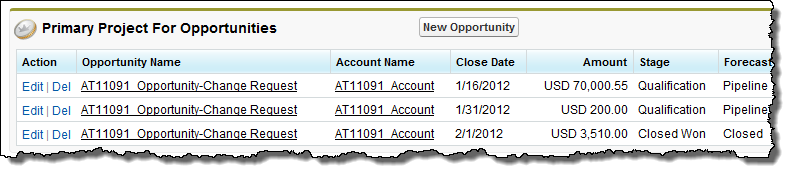Creating a Change Request
To create a change request:
- On a project record, click Actions | Project Financials | Create Change Request. The Create Change Request window opens.
- Complete the fields under Opportunity Information and Opportunity Details and click Create Change Request.
Contact your administrator to configure additional opportunity information fields and the budget form. When the configuration is complete, the Create Change Request window contains an Additional Opportunity Details form and an option to include the budget form as part of creating a change request.
For more information, see Create Change Request Settings and Configuration Group Options.
- Complete the fields in the configured Additional Opportunity Details. Click Next.
- Select the Include Budget checkbox if you want to add the budget details.
- Complete the budget details and click Create Change Request.
- Click on the link provided in the success toast to see the details of the newly created change request.
For information about Opportunity fields, see Custom Opportunity Fields and the Salesforce help.
You can raise a change request from your project. This creates a change request opportunity. For instance, you can use this when you need to request additional budget![]() for a project, or if a change is to be made to a project that is outside the scope of the work that was originally agreed. You can then create a new project from the change request opportunity. When you do this, you can view the related opportunities in the Primary Project For Opportunities related list on the original project record.
for a project, or if a change is to be made to a project that is outside the scope of the work that was originally agreed. You can then create a new project from the change request opportunity. When you do this, you can view the related opportunities in the Primary Project For Opportunities related list on the original project record.