If you use the engagement functionality, you can create or update a revenue contract for an engagement record![]() Represents a single customer engagement that can include diverse revenue streams. It links together related products for a customer within a given time frame, such as professional services, subscriptions, and goods.. For more information about engagements, see Engagements in the Foundations Help.
Represents a single customer engagement that can include diverse revenue streams. It links together related products for a customer within a given time frame, such as professional services, subscriptions, and goods.. For more information about engagements, see Engagements in the Foundations Help.
When you generate a revenue contract for an engagement, the following happens automatically:
- If a revenue contract doesn't already exist for the engagement, it is created and linked to the engagement. If the following fields are populated on the engagement, they are copied to the new revenue contract:
- Account
- Description
- Start Date
- End Date
- Performance obligations and line items are created for each source record linked to the engagement that has a Use in Revenue Contract template. These can be linked directly or indirectly. Depending on how your org is set up, the source records might be billing contract lines items, projects or business records related to projects, sales order line items, and records of your custom objects.
- Values on the performance obligations and line items are automatically populated with the values from the source records.
- Revenue is allocated for the revenue contract.
- Revenue schedules are generated for valid performance obligations.
Creating or Updating a Revenue Contract for a Single Engagement
To generate a revenue contract for an engagement:
- Go to the Engagements tab.
- Open the engagement that you want to generate the revenue contract for.
- Click Generate Revenue Contract.
- Click Create or Update. Depending on how your org is set up and the number of source records related to the engagement, the revenue contract might be generated immediately or in the background.
- [Optional] If the contract is generated immediately, click the number of the revenue contract to open it. If the contract is generated in the background, click View process run to open the related process run record. For more information about the process run record, see Viewing Manage Revenue Contracts Process Runs.
Creating or Updating Revenue Contracts for Multiple Engagements
To generate revenue contracts for multiple engagements at the same time:
- Go to the Engagements tab.
- Select the engagements that you want to generate revenue contracts for.
- Click Generate Revenue Contracts.
- Click Generate to confirm the action. Depending on the number of engagements that you selected and on how your org is configured, revenue contracts might be generated immediately or in the background. If you selected only one engagement with fewer sources than the limit configured by your administrator, the process runs immediately. If you selected multiple engagements, but only one has valid sources, the process also runs immediately. In all other cases, the process runs in the background.
-
[Optional] If revenue contracts are generated in the background, click View process run to open the related process run record. If the revenue contract is generated immediately, click the number of the revenue contract to open it.
For more information about the process run record, see Viewing Manage Revenue Contracts Process Runs.
Creating or Updating Revenue Contracts for All Engagements
To generate revenue contracts for all the engagements in your org:
- Go to a Lightning page where the RM Actions Lightning component is available. Typically this is the Revenue Management Home Page or the Revenue Management Workspace. You will see an Actions panel like this:
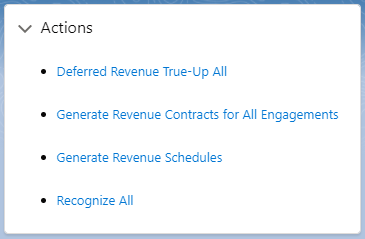
- Click Generate Revenue Contracts for All Engagements.
- Click Generate to confirm the action.
- [Optional] Click View process run to open the related process run record. For more information about the process run record, see Viewing Manage Revenue Contracts Process Runs.