You can generate revenue schedules in bulk, or for individual revenue contracts and billing contracts. A revenue schedule is generated per source record, with separate revenue schedule lines for each period that the source record covers. When a revenue schedule already exists for a source record, it is updated to reflect any changes to the source record.
Generating Revenue Schedules in Bulk
When you generate revenue schedules in bulk, you cannot exclude individual source records from the process.
The option to generate revenue schedules in bulk is accessed from the RM Actions Lightning component. The following steps assume that the RM Actions Lightning component is available on the Revenue Management Home Page, but it is also available from the Revenue Management Workspace.
- Go to the Revenue Management Home Page. You will see an Actions panel like this:
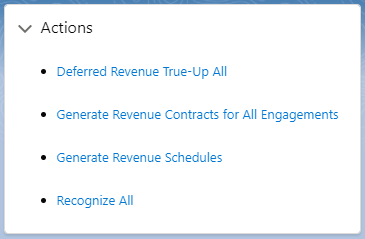
- Click Generate Revenue Schedules. A message is displayed informing you that revenue schedules will be generated for all valid source records in your org. If you proceed, there is no opportunity to exclude records from the process.
- Click Generate. This button is not available if the process is already running.
Revenue Management sends you an email when the process completes. If the email informs you that errors occurred, click the View Process Run Record link. From the process run record, view all the child process logs and filter them by the status "Error". Click a child process log to view its message containing information about that error.
For information about running Generate Revenue Schedules as a scheduled job, see Scheduling Revenue Management Processes to Run Automatically.
Generating Revenue Schedules for an Individual Revenue Contract
If Revenue Contract is one of your source objects, you can generate revenue schedules for an individual revenue contract. To do this:
- On the Revenue Contracts tab, click the name of the contract.
- On the Revenue Contract Lightning record page, click Generate Revenue Schedules.
Generating Revenue Schedules for an Individual Billing Contract
If you are using Billing Central with Revenue Management and Billing Contract is one of your source objects, you can generate revenue schedules for an individual billing contract. For information about how to add the Generate Revenue Schedules action to the Billing Contract object, see Adding an Action to Generate Revenue Schedules from the Billing Contract Lightning Record Page.
When the setup is complete:
- On the Billing Contracts tab, click the name of the contract.
- On the Billing Contract Lightning record page, click Generate Revenue Schedules.
Viewing Revenue Schedules
You can view the revenue schedules in your org using the Revenue Schedules tab. Use the App Launcher to find this tab.
Alternatively, you can view revenue schedules as a related list on the source record or on the primary record if the necessary setup has been performed.