Before you can use Financial Report Builder, you must ensure that:
- You have the necessary licenses for Analytics and it is enabled in your user orgs. Contact the FinancialForce Onboarding team for assistance.
- You have the necessary licenses to the Business Analytics or Financial Statements packages. For more information, see Licensing and Permissions.
- Your administrator has enabled Analytics and Analytics templates in your org. For more information, see the Salesforce Help.
- You have configured Financial Analytics in your org and have data in the Financial Balances and Financial Transactions datasets.
Your administrator is responsible for managing your Analytics settings.
Financial Report Builder Permission Sets
The following permission sets are required to use Financial Report Builder.
The Financial Report Builder permission set.
Using this permission set, you can perform the following actions in Financial Report Builder:
- Create a new customized or pre-formatted financial report using the Financial Reports tab. Available options are:
- General
- Balance Sheet
- Income Statement
- Trial Balance.
- Cross Border
- Taxable Payments Annual Report
- Cash Flow Statement
- Trial Balance Extract for XBRL
- ES - Balance Sheet
- ES - Income Statement
- FR - Balance Sheet
- FR - Income Statement
- DE - E-Bilanz
- Configure a report component using the Reporting Component Configurations tab.
The FRB - Share Reports permission set.
Assign this permission set to users who require access to the Share Report Definitions page to export and import report definition files.
Configuring Filters in Financial Report Builder
By default, you can create up to five filters for reports created using the Financial Reports tab. You can increase this limit by editing the Lightning page layout for your report.
To do this, perform the following steps:
- From your report or statement, click
 | Edit Page.
| Edit Page. - Drag and drop the Analytics Query Filter to your required location on the Lightning Record page layout.
- Click Save.
Filters are built using lenses. The field represented by that lens becomes the filter used in your report. For each filter, you must create an appropriate lens in Analytics Studio. For example, to create a company name filter in your financial report or statement, the following process is used:
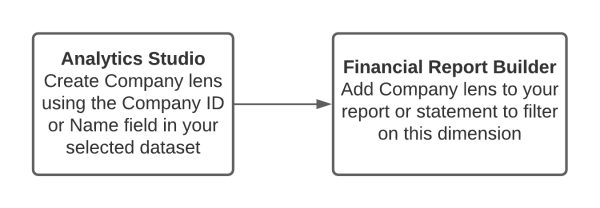
 SECTIONS
SECTIONS