Setting up PS Cloud Analytics Apps
Depending on your business requirements, you can choose to create a PS Cloud Core Analytics app, or a PS Cloud Core Analytics app and a PS Cloud Advanced Analytics app. The PS Cloud Core Analytics app is required to provide the data displayed in the dashboards created by the PS Cloud Advanced Analytics app.
This chart represents a high-level overview of the process of creating your PS Cloud Analytics apps.
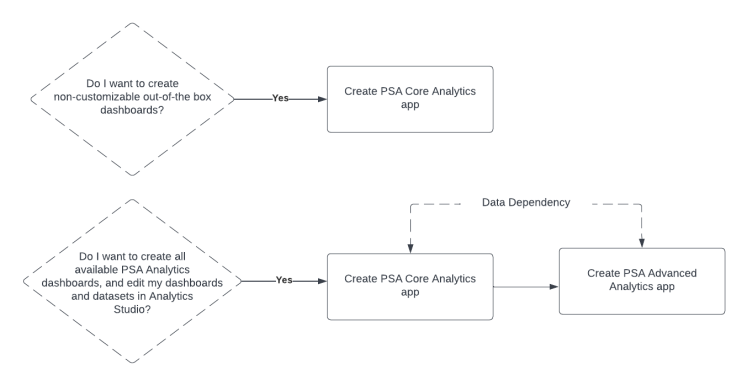
What is PS Cloud Core Analytics?
Refer to the following tables and their linked
- Licensing
- Supported environment
- Prerequisites and configuration
- How to generate apps
You must be signed in as an administrator, or equivalent, to complete these tasks.
We recommend you that you complete the tasks in the order shown. All tasks are mandatory unless marked as [Optional].
Setting up Your PS Cloud Core Analytics App
|
Step |
Task |
Related Help Topic |
|---|---|---|
| 1. | Ensure the Analytics View Only Embedded App permission set licenses have been enabled in your org. To do this, navigate to Setup | Company Information | Permission Set Licenses and look for Analytics View Only Embedded App. | Advanced Analytics licenses (CRM Analytics Platform) can be used to set up the app instead of View Only Embedded licenses. If CRM Analytics Platform or View Only Embedded Licenses are not available in your org, contact your Certinia Account Manager or Customer Success Manager. |
| 2. | Ensure that Analytics is enabled in your org. If this is not enabled contact your Onboarding Team to raise a case with Salesforce. | To check whether Analytics is enabled in your org, navigate to Setup | Analytics | Getting Started. If you see a blue Launch CRM Analytics button in the upper right corner, Analytics is already enabled. |
|
3. |
Ensure that null measure handling is enabled in your org. If it is not listed as an option in Analytics Settings, contact your Onboarding Team to raise a case with Salesforce to enable the setting. |
To check whether null measure handling is enabled in your org, navigate to Setup | Analytics | Settings. If you see an option for Allow null measure handling in datasets and it is ticked, then null measure handling is enabled in your org. For more information, see Null Measure Handling in PS Cloud Analytics |
|
4. |
Ensure that the following packages are installed in your org:
|
Supported Environment |
|
5. |
If your org is configured to support multiple currencies, ensure that the Integration User's currency is set to your corporate currency. To do this, navigate to Setup | Company Informationand look at the corporate currency. Ensure the currency selected is same as in Users | User, Integration |
See the Salesforce Help. |
|
6. |
Create a read access permission set for the Skill / Certification Rating and Contact objects and assign this to the Integration User. |
PS Cloud Analytics Permission Sets |
|
7. |
Assign required permission sets and licenses to the Integration User. |
|
|
8. |
Assign required permission sets and licenses to the PSA Admin User. This is the user who creates and administers the analytics app. |
|
|
9. |
Assign required permission sets and licenses to the View User. |
|
|
10. |
Prepare Backlog calculations. |
Preparing the Data Environment for PS Cloud Analytics |
|
11. |
Prepare Utilization calculations. |
Preparing the Data Environment for PS Cloud Analytics |
|
12. |
[Optional] Prepare Utilization Analytics calculations. |
Preparing the Data Environment for PS Cloud Analytics |
|
13. |
[Optional] Create Data for the Revenue Forecast dataset. |
Preparing the Data Environment for PS Cloud Analytics |
|
14. |
[Optional] Create Data for the Project Margin dataset. |
Preparing the Data Environment for PS Cloud Analytics |
|
15. |
[Optional] Create data for Revenue Forecasts. |
Preparing the Data Environment for PS Cloud Analytics |
|
16. |
Ensure you have data in the required objects in your PSA data environment. |
Objects Required by the PS Cloud Analytics Dataflow |
|
17. |
[Optional] Ensure you have data in the required objects in your Services CPQ data environment. |
Preparing the Data Environment for PS Cloud Analytics |
|
18. |
Configure and create your PS Cloud Core Analytics app. |
Creating an App from the PS Cloud Core Analytics Template |
Setting up Your PS Cloud Advanced Analytics App
|
Step |
Task |
Related Help Topic |
|---|---|---|
|
1. |
Ensure you have created your PS Cloud Core Analytics app. |
Creating an App from the PS Cloud Core Analytics Template |
|
2. |
Review the default schedule set for your dataflows. |
Creating an App from the PS Cloud Core Analytics Template |
| 3. | Assign permission sets and licenses to your Admin and View users. | |
| 4. | Configure and create dashboards. | Creating an App from the PS Cloud Advanced Analytics Template |
| 5. | Share your app with your users. | For more information about app sharing, see the Salesforce Help. |
 SECTIONS
SECTIONS