Sharing Reports
You can download and share the configuration set for one or more reports in CSV file format via the Share Report Definitions page.
The following details are exported to your downloaded file:
|
Report Detail |
Description |
|---|---|
| Description | The description specified for the report. |
| Number of Filter Configurations | The number of filter configurations specified for the report. |
| Filter Configuration X | Details of any filter configurations applied to the report. |
| Group | The group specified for the report. |
| Report Name | The name specified for the report. |
| Report Type | The type of report. |
| Show Soft Date Filter Configuration | Indicates whether the soft date filter configuration is displayed. |
| Soft Date Filter Configuration | The soft date filter configuration specified for the report. |
| Number of Table Configurations | The number of table configurations specified for the report. |
| Table Configuration X | Details of any table configurations applied to the report. |
| Show Current Period Date Override | Indicates whether Show Current Period Date Override is displayed in the report layout. |
Downloading Reports
To share a report, perform the following steps:
- Navigate to the Share Report Definitions page.
- Specify a name for your report download.
- Select one or more reports for download. Depending on your report selections, the following details are displayed under Report Definitions Summary:
- Table datasets. The datasets specified for your report.
- Drill table datasets. The target table datasets specified for one or more levels of drill.
- Table lenses.The lenses specified for your report.
- Drill table lenses. The lenses specified in your drill tables.
- Click Download.
Importing Reports
You can import a CSV file containing details of one or more report definitions. This enables you to replicate the functionality of the original reports in the source org in the destination org.
To import report definitions, perform the following steps:
- In the Financial Reports or Reporting Component Configurations tab, click Import.
- Click your selected Custom object.
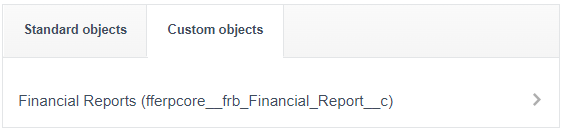
- Click Add new records.
- Drag and drop the CSV file containing your report definitions to upload it.
 SECTIONS
SECTIONS