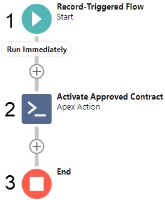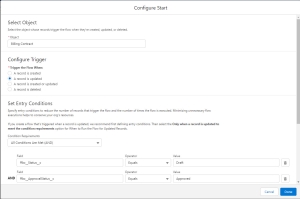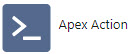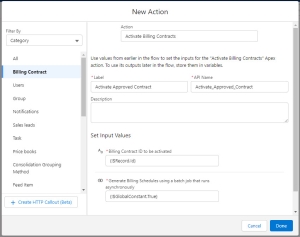Sample Flow to Activate a Contract on Approval
This page describes a sample flow to activate a contract automatically upon approval.
The Sample Flow
This sample flow is a Record-Triggered Flow that uses the Activate Billing Contracts Apex action.
An explanation of each numbered item is provided in the table below.
 SECTIONS
SECTIONS