PSA Billings Dashboard
The PSA Billings dashboard enables you to:
- View key performance indicators (KPIs) for your scheduled billings and actual billings
- View your historical actual billings data
- Compare your actual billings data to your scheduled billings for the same period
- Understand your effective bill rate for all services activity, including fixed fee and time and materials work.
This dashboard is created as part of the PS Cloud Advanced Analytics app and displays data from the Billings dataset. For more details of the fields used by the PSA Billings dashboard, see Billings Dataset PS Cloud Analytics Output Fields.
PSA Billings Dashboard Guide
By default, the PSA Billings displays data for the current fiscal quarter.
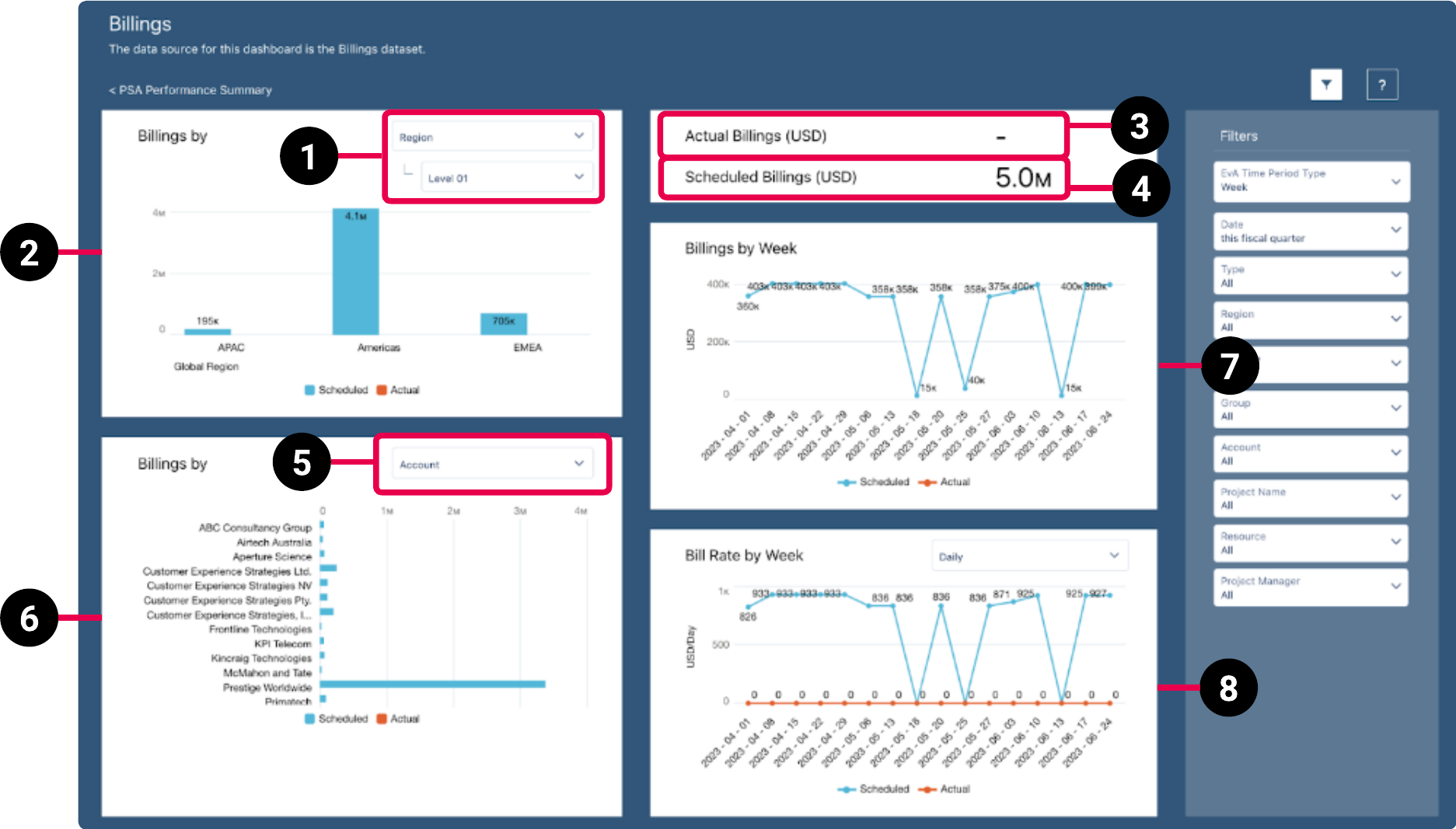
|
Element Number |
Name |
Description |
Calculation |
Referenced Calculation |
Source Dataset |
|---|---|---|---|---|---|
| 1. | View By Picker for Billings By RPG Bar Chart |
Defines the data displayed in the Billings By RPG bar chart. |
Billings grouped by Project Region Level 00 and Region Level 01. Data displayed responds to selections. | Displays data by region. | Billings Dataset PS Cloud Analytics Output Fields |
| Billings grouped by Project Practice Level 00 and Practice Level 01. Data displayed responds to selections. | Displays data by practice. | ||||
| Billings grouped by Project Group Level 00 and Group Level 01. Data displayed responds to selections. | Displays data by group. | ||||
| 2. | Billings By RPG Bar Chart | Displays the actual vs scheduled billings for the value selected in the view by picker (1). |
Scheduled
= |
None | |
Actual
= Billings Value filtered by Subtype = Actual. Data displayed responds to selections. |
None | ||||
| 3. | Actual Billings | Total actual billings amount. | Actual Billings = Billings Value filtered by Subtype = Actual |
None | |
| 4. | Scheduled Billings | Total scheduled billings amount. |
Scheduled Billings = |
None | |
| 5. | View By Picker for Billings By Account, Project, Project Manager, or Resource Bar Chart |
Defines the data displayed in the Billings By account, project, project manager, or resource bar chart. |
Account | Displays data by account. | |
| Project | Displays data by project. | ||||
| Project Manager | Displays data by project manager. | ||||
| Resource | Displays data by resource. | ||||
| 6. | Billings By Account, Project, Project Manager, or Resource Bar Chart | Displays actual vs scheduled billing amounts for the value selected in the view by picker (5). | Scheduled Billings = Billings Value filtered by Subtype = Scheduled. Data displayed responds to selections. |
None | |
Actual Billings = Billings Value filtered by Subtype = Actual. Data displayed responds to selections. |
None | ||||
| 7. | Billings By Week Line Chart | Displays actual vs scheduled billings by week. | Scheduled Billings = Billings Value filtered by Subtype = Scheduled, grouped by End Date. Data displayed responds to selections. |
None | |
Actual Billings = Billings Value filtered by Subtype = Actual, grouped by End Date. Data displayed responds to selections. |
None | ||||
| 8. | Bill Rate By Week Line Chart |
Displays actual vs scheduled bill rate by week. Includes all billed items during the billing period, including project billings, timecard hours recorded on the projects, milestones, and expenses. |
Scheduled Billings = |
Scheduled Bill Rate Billings: If |
|
Scheduled Bill Rate Total Days = Estimated Days on Type = Est vs Actuals, where Scheduled Bill Rate Total Days = Estimated Hours |
|||||
Actual Billings = Actual Bill Rate Billings Value / Actual Bill Rate Total Hours or Actual Bill Rate Total Days |
Actual Bill Rate Billings: If Type = Timecards, Milestones or Misc Adjustment, then billings value = 0 |
||||
Actual Bill Rate Total Days = Total Hours Field filtered by Type = Timecards, Subtype= Actual, grouped by End Date |
 Managing Filters
Managing Filters
By default, the filters panel is displayed in this dashboard. You can toggle between hiding and displaying the filters panel by clicking  . To change a filter selection, ensure the filter panel is displayed in the dashboard. Hiding the filter panel also hides the drop-down menus from the cards that have them enabled.
. To change a filter selection, ensure the filter panel is displayed in the dashboard. Hiding the filter panel also hides the drop-down menus from the cards that have them enabled.
Your filter selections determine the data displayed on the dashboard. To set or change your filters, use the following drop-down options:
- EvA Time Period Type: select the time period type you want to view data for. You can select between the different time period types you have set for your PSA estimates versus actuals records. This filter only affects the data derived from EvA records, the data extracted from timecards and milestones is not affected.
- Date: select the time period you want to view data for. You can select between fiscal year, fiscal quarter, calendar year, calendar quarter, calendar month, and day. You can also select All Time or Custom to input the time period of your choosing.
- Type: select the billing type you want to view data for.
- Region: select the region, according to your PSA region, practice, and group settings, you want to view data for.
- Practice: select the practice, according to your PSA region, practice, and group settings, you want to view data for.
- Group: select the group, according to your PSA region, practice, and group settings, you want to view data for.
- Account: select the account whose related projects you want to view the data for. You can also select All to view data from all accounts.
- Project Name: select the project by name you want to view the data for. You can also select All to view data from all projects.
- Resource: select the resource whose related projects you want to view the data for. You can also select All to view data from all projects.
- Project Manager: select the project manager whose assigned projects you want to view the data for. You can also select All to view data from all projects.
For more information about dashboard functionality, see Using the Dashboards Charts.