PSA Capacity Summary Dashboard
The PSA Capacity Summary dashboard enables you to:
- View the Remaining Hours percentage KPI.
- View the Scheduled Hours percentage KPI.
- View the PSA scheduled utilization.
- Calculate the total capacity hours data.
- Group the data to view the remaining capacity availability.
This dashboard is created as part of the PS Cloud Advanced Analytics app and displays data from the Utilization Results dataset. For more details of the fields used by the PSA Capacity Summary dashboard, see Utilization Results Dataset PS Cloud Analytics Output Fields.
PSA Capacity Summary Dashboard Guide
The PSA Capacity Summary dashboard displays:
- Data for the current fiscal quarter by default
- Only current region, practice and group values for resources
The dashboard calculates capacity by adding assigned and held hours, but does not include unheld hours (demand).
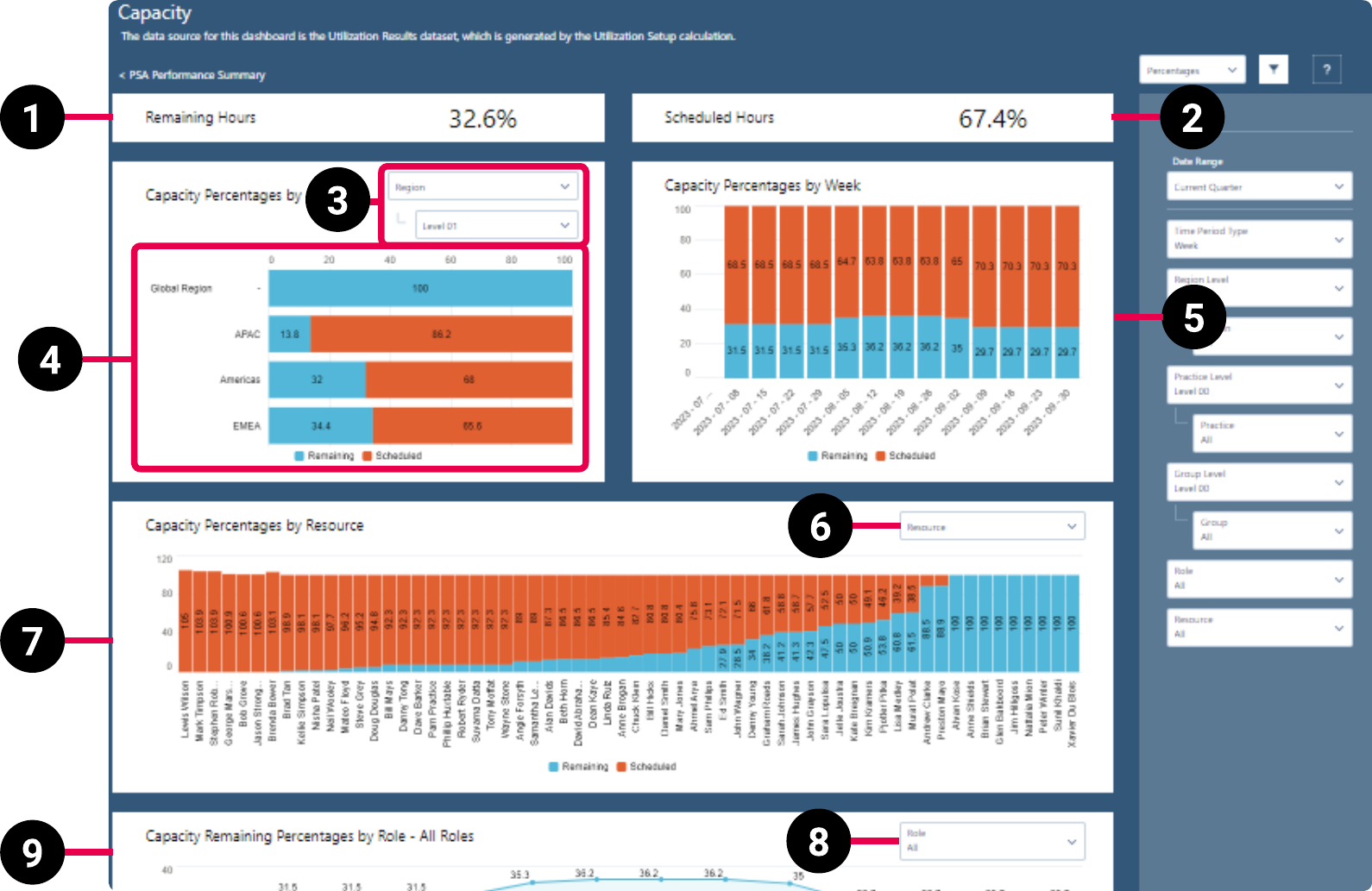
|
Element Number |
Name |
Description |
Calculation |
Referenced Calculation |
Source Dataset |
|---|---|---|---|---|---|
| 1. | Remaining Hours KPI |
Total remaining hours as a percentage. |
Remaining Hours = ((Calendar Hours - Assigned + Held)) / (Calendar Hours) x 100
|
Assigned = Billable Assignment Hours + Credited Assignment Hours + Non Billable Assignment Hours + Value Time Excluded Assignment Hours + Utilization Excluded Assignment Hours |
Utilization Results Dataset PS Cloud Analytics Output Fields |
Held = Resource Request Hours + Utilization Excluded Held RR Hours |
|||||
| 2. | Scheduled Hours KPI | Total scheduled hours as a percentage. |
Scheduled Hours = |
Assigned = Billable Assignment Hours + Credited Assignment Hours + Non Billable Assignment Hours + Value Time Excluded Assignment Hours + Utilization Excluded Assignment Hours |
|
Held = Resource Request Hours + Utilization Excluded Held RR Hours |
|||||
| 3. | View By Picker for Capacity Percentages By RPG Bar Chart | Defines the data displayed in the Capacity Percentages By RPG bar chart. | Capacity grouped by region and selected level. | Displays capacity by region. | |
| Capacity grouped by practice and selected level. | Displays capacity by practice. | ||||
| Capacity grouped by group and selected level. | Displays capacity by group. | ||||
| 4. | Capacity Percentages By RPG Bar Chart |
Displays the remaining and scheduled capacity hours as a percentage for the value selected in the view by picker (3). |
Remaining = hours / sum( |
Hours = sum(Calendar Hours) - (sum(Billable Assignment Hours) + sum(Credited Assignment Hours) + sum(Non Billable Assignment Hours) + sum(Time Excluded Assignment Hours) + sum(Utilization Excluded Assignment Hours) + sum(Held Resource Request Hours) + sum(Utilization Excluded Held RR Hours))
|
|
| 5. | Capacity Percentages By Week Bar Chart | Displays the remaining and scheduled capacity hours as a percentage by week. |
Remaining = hours / sum( |
Hours = sum( |
|
| 6. |
View By Picker for Capacity Percentages By Resource, Role, or Skill Bar Chart |
Defines the data displayed in the Capacity Percentages By resource, role, or skill bar chart. |
Resource | Displays data by resource. | |
| Role | Displays data by role. | ||||
| Skill | Displays data by skill. | ||||
| 7. | Capacity Percentages By Resource, Role, or Skill Bar Chart | Displays the remaining and scheduled capacity hours as a percentage for the value selected in the view by picker (6). | Remaining = hours / sum(CalendarHours) as a percentage, grouped by resource, role, or skill.
|
Hours = sum( |
|
| 8. | View By Role Picker for Capacity Remaining Percentages By Role Line Chart | Defines the data displayed in the Capacity Remaining Percentages By Role line chart. | Resource role | Displays remaining capacity by resource role as a percentage. | |
| Name/Type |
Displays remaining capacity by name/type as a percentage.
|
||||
| 9. | Capacity Remaining Percentages By Role Line Chart |
Displays remaining capacity hours as a percentage for the value selected in the view by picker (8). |
Remaining = hours / sum( |
|
 Managing Filters
Managing Filters
Your filter selections determine the data displayed on the dashboard. To set or change your filters, use the following drop-down options:
- Date: select the time period you want to view data for. You can select between fiscal year, fiscal quarter, calendar year, calendar quarter, calendar month, and day. You can also select all time or custom to input the time period of your choosing.
- Time Period Type: select whether to view data by week or month.
- Resource Region: select the RPG hierarchy level you want to filter your data by. Select the region, according to your PSA region associated with the resource, practice, and group settings, you want to view data for.
- Resource Practice: select the RPG hierarchy level you want to filter your data by. Select the practice, according to your PSA region associated with the resource, practice, and group settings, you want to view data for.
- Resource Group: select the RPG hierarchy level you want to filter your data by. Select the group, according to your PSA region associated with the resource, practice, and group settings, you want to view data for.
- Resource: select the resource whose related scheduled capacity you want to view the data for. You can also select All to view data from all scheduled capacity.
- Role: view your scheduled capacity data by grouping it according to the roles the assigned resources have. You can also select All to view data from all scheduled capacity.
For more information about dashboard functionality, see Using the Dashboards Charts.