Displaying a Chatter Feed for a Report
Salesforce Chatter is a private social network that runs within your Salesforce environment. If you are new to Salesforce Chatter or you want to find out more about its features, read the Salesforce Chatter Overview first.
Reporting is Chatter enabled which means you can access the feeds and file sharing features of Chatter during the reporting process.
A new Chatter thread and associated reporting log record is created every time the same report is run with the same prompts.
To show a report's Chatter feed, run the report then click the Chatter  icon on the right side of the report. The Chatter panel appears.
icon on the right side of the report. The Chatter panel appears.
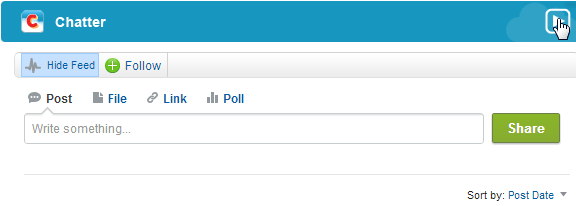
In the Chatter panel, you can post to, comment on, and follow the report's Chatter feed.
To hide the Chatter panel, click the Hide icon on the top right corner.
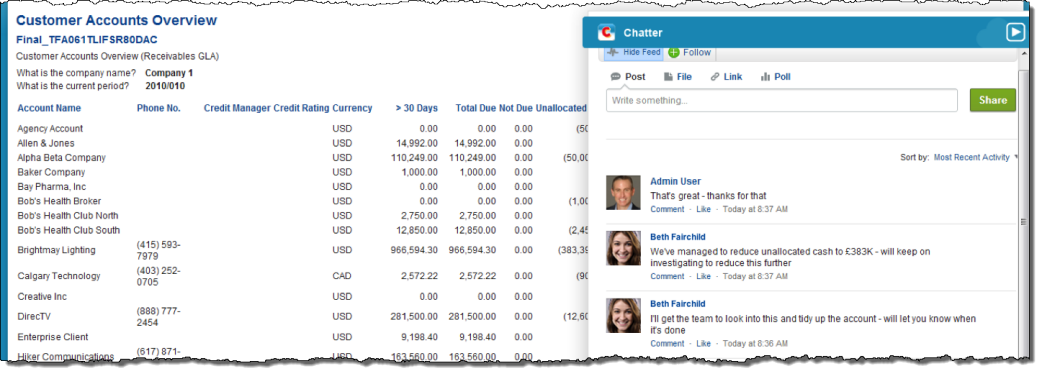
If you want to include a snapshot of the current state of the report's Chatter feed on the report, select the Print Chatter Feed checkbox on the reporting definition.
For more information about using Chatter, see the Salesforce Help.
 SECTIONS
SECTIONS