Viewing Project Version Details
The Project Version Details page shows individual project detail displays in adjustable columns.
To view more information on project details (such as budgets or milestones), click View Details in the appropriate project detail card. Changes reflected from version comparisons appear in the right in each column in blue text.
From the Project Version Details page, you can:
- Move columns to rearrange the display.
- Lock columns in-place to prevent dragging.
- Sort column entries alphanumerically in ascending or descending order.
- Filter entries using the Search box.
Moving Columns in the Display
To move a column, click and drag the column that you want to move in the display.
Filtering Entries
To filter entries, enter the text you want to search for in the Search... box. The screen automatically filters the display after you enter the first three characters of your search term.
Locking and Unlocking Columns
To lock columns in-place to prevent dragging and keep the column visible at all times while scrolling, or to unlock and allow dragging:
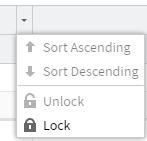
- From the top-level column header, select the arrow indicator.
- Select Lock to lock the column position.
- Select Unlock to unlock the column.
Sorting Column Entries
To sort column entries in ascending or descending order:
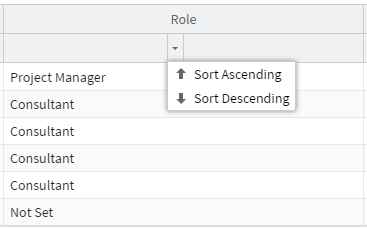
- From the second-level column header, select the arrow indicator.
- Select Sort Ascending to sort the column in alphanumeric ascending order or select Sort Descending to sort the column in alphanumeric descending order.
 SECTIONS
SECTIONS