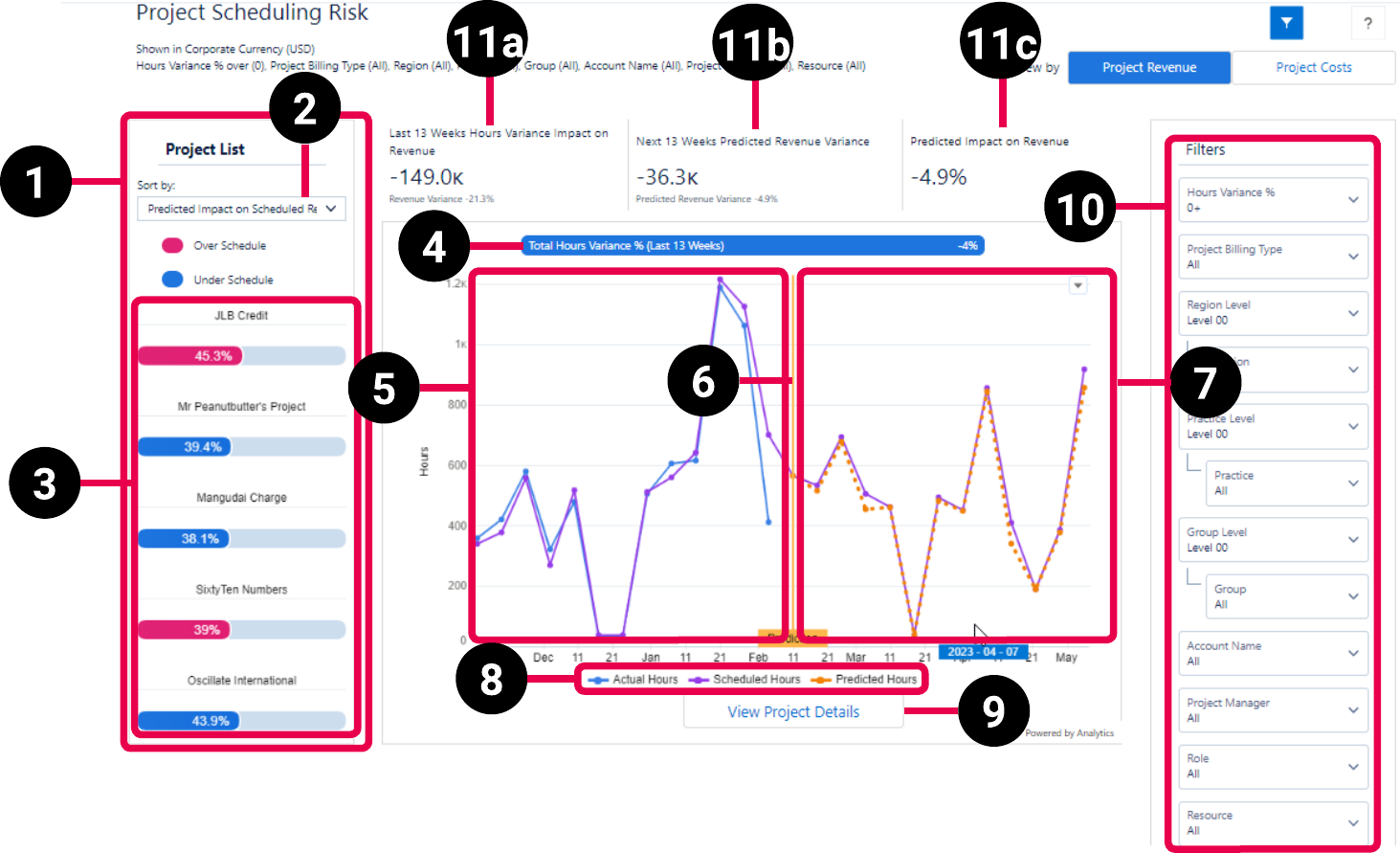PSA Project Scheduling Risk dashboard
The PSA Project Scheduling Risk dashboard enables you to:
- View a prioritized list of your projects that are most at risk of going over or under schedule based on hours variance percentage.
- Track the scheduled versus actual hours variance on your projects, and see how the variance has affected the revenue and costs for the last 13 weeks.
- Predict risks to the project schedule for the next 13 weeks based on the hours variance for each resource for the last 13 weeks.
The dashboard is available only on the PS Cloud Advanced Analytics app and displays data from the Project Reporting dataset. For more details about the fields used by the dashboard, see Project Reporting Dataset Output Fields.
The dashboard is designed to complement the enhanced Project Management Workspace functionality available in PSA. For more information on this functionality, see .Project Management Workspace.
Prerequisites
The PSA Project Scheduling Risk dashboard only displays active projects that have at least one week of historical scheduled and actual hours data and information for individual resources that have submitted at least one week's worth of hours on the project. You must also have at least one EvA record with the Time Period Type of Week. For more information, see Estimates Versus Actuals.
PSA Project Scheduling Risk Dashboard Guide
The PSA Project Scheduling Risk Dashboard has a revenue view and a costs view, with calculations on each view changing according to your selection of revenue or costs.
PSA Project Scheduling Risk Dashboard with Project Revenue Representation
The revenue view of the dashboard has the following elements.
Project Costs Representation
The costs view of the dashboard has the following elements that differ from the revenue view.

| Element Number | Name | Description | Calculation | Referenced Calculation | Source Dataset | ||
|---|---|---|---|---|---|---|---|
| 1. |
Project List |
Lists your riskiest projects in terms of variance from schedule. The project with the greatest variance is listed at the top. |
Project Reporting | ||||
| 2. |
Sort By Picker |
Sorts the project list by variance according to the following Sort By options:
|
Hours Variance % = (EvA Actual Hours - EvA Estimated Hours) / EvA Estimated Hours |
||||
| 3. |
Project Variance Bar |
Project variance shown as an absolute value, with over scheduled values displayed in pink and under scheduled values displayed in blue. A project is over-scheduled when the hours variance is over 0%, which indicates that there are more actual hours than scheduled hours for the last 13 weeks. A project is under-scheduled when the hours variance is less than 0%, which indicates that there are fewer actual hours than scheduled hours for the last 13 weeks. |
This value is derived by calculating the variance per resource, and aggregating to the project level. |
|
|||
| 4. |
Total Hours Variance % (Last 13 Weeks) |
Consolidated hours variance percentage for the selected project. The colors in the widget are represented in the same way as the legends on the project variance bar. |
(Actual Hours - Scheduled Hours) / Scheduled Hours |
( or
|
|||
| 5. |
Line Chart (last 13 weeks) |
Displays the Scheduled Hours and Actual hours for the last 13 weeks. |
Scheduled hours =
Actual Hours =
Revenue Variance = |
||||
| 6. |
Prediction Flag |
Indication of where the prediction for the next 13 weeks begins on the line chart. Prediction starts from the current week and projects 12 weeks into the future. |
|||||
| 7. |
Line chart (next 13 weeks) |
Displays the Scheduled Hours and Predicted hours for the next 13 weeks. |
Scheduled Hours =
Predicted Hours =
This value is derived by calculating the variance per resource, and aggregating to the project level. |
||||
| 8. |
Chart legend |
Legend for the information displayed on the chart, which consists of the following:
|
Actual Hours =
Scheduled Hours =
Predicted Hours = |
||||
| 9. |
View project details |
Click to view more details about the selected project. You can drill down further to view information to role and resource level. For more information, see Viewing Project Details. |
|||||
| 10. |
Filters |
Filter panel used to tailor the data displayed in the dashboard. For further information on the filters that can be applied to the dashboard, see the Managing Filters. |
|
||||
| Calculations for Revenue | |||||||
| 11a. |
Last 13 Weeks Hours Variance Impact on Revenue |
Revenue calculation, displaying hours variance impact on revenue for the last 13 weeks and revenue variance as a percentage. |
Last 13 weeks Actual Revenue - Last 13 weeks Estimated Revenue |
|
|||
| 11b. |
Next 13 weeks Predicted Revenue Variance |
Predicted revenue calculation, displaying predicted revenue variance for the next 13 weeks and predicted revenue variance as a percentage. Predicted revenue calculations are based on the revenue variance for the last 13 weeks. |
Next 13 weeks Predicted Revenue Variance = Next 13 weeks Predicted Revenue - Next 13 weeks Scheduled Revenue
Next 13 weeks Predicted Revenue = Next 13 weeks Predicted Hours * Scheduled Bill Rate
Next 13 weeks Predicted Hours = Next 13 weeks Scheduled Hours + (Next 13 weeks Scheduled Hours * Last 13 weeks Hours % Variance)
Next 13 weeks Scheduled Revenue = Scheduled Hours * Scheduled Bill Rate |
|
|||
| 11c. |
Predicted Impact on Revenue |
Predicted revenue calculation displaying, as a percentage, the impact of the selected project’s predicted revenue variance on the total scheduled revenue of all projects in the project list. |
Predicted Revenue Variance for this project / Scheduled Revenue for all projects |
|
|||
| Calculations for Costs | |||||||
| 12a. |
Last 13 Weeks Hours Variance Impact on Costs |
Costs calculation, displaying hours variance impact on total costs for the last 13 weeks and costs variance as a percentage. |
Last 13 weeks Actual Costs - Last 13 weeks Estimated Costs |
(EvA Actual Hours * Assignment Cost Rate) - (EvA Estimated Hours * Assignment Cost Rate) |
|||
| 12b. |
Next 13 Weeks Predicted Cost Variance |
Costs calculation, displaying predicted costs variance for the next 13 weeks and predicted costs variance as a percentage. Predicted costs calculations are based on the costs variance for the last 13 weeks. |
Next 13 weeks Predicted Costs Variance = Next 13 weeks Predicted Costs - Next 13 weeks Scheduled Costs
Next 13 weeks Predicted Cost = Next 13 weeks Predicted Hours * Assignment Bill Rate
Next 13 weeks Predicted Hours: = Next 13 weeks Scheduled Hours + (Next 13 weeks Scheduled Hours * Last 13 weeks Hours % Variance)
Next 13 weeks Scheduled Cost: = Next 13 weeks Scheduled Hours * Assignment Cost Rate |
|
|||
| 12c. |
Predicted Impact on Costs |
Costs calculation displaying, as a percentage, the impact of the selected project’s predicted costs variance on the total scheduled revenue of all projects in the project list. |
Predicted Costs Variance for this project / Scheduled Costs for all projects |
||||
Managing Filters
Your filter selections determine the data displayed on the dashboard charts. By default, the filter panel is hidden in this dashboard, but you can toggle between hiding and displaying the filters panel by clicking  . To set or change your filters, use the drop-down options listed in the PSA Project Scheduling Risk Dashboard Filters table.
. To set or change your filters, use the drop-down options listed in the PSA Project Scheduling Risk Dashboard Filters table.
|
Name |
Description |
Filter Source Information |
|---|---|---|
|
Hours Variance % |
Set the Hours Variance percentage to view projects with variance higher than the selected threshold. |
Fixed list: |
|
Project Billing Type |
Select the billing type that you want to view all projects for, or select "All" to view projects for all billing types. |
Dataset Field: |
|
Region Level |
Select the region level that you want to view all projects for. |
|
|
Region |
Select the region within the region level that you want to view all projects for, or select "All" to view projects for all regions for the region level. |
Shows Global Region and all values available at the selected region level. |
|
Practice Level |
Select the practice level that you want to view all projects for. |
|
|
Practice |
Select the practice within the practice level that you want to view all projects for, or select "All" to view projects for all practices for the practice level. |
Shows Global Practice and all values available at the selected practice level. |
|
Group Level |
Select the group level that you want to view all projects for. |
|
|
Group |
Select the group within the group level that you want to view all projects for, or select "All" to view projects for all groups for the group level. |
Shows Global Group and all values available at the selected group level. |
|
Account Name |
Select the account name you want to view all projects for, or select "All" to view projects for all accounts. |
|
|
Project Manager Name |
Select the project manager you want to view all projects for, or select "All" to view projects for all projects managers. |
|
|
Resource |
Select the resource you want to view all projects for, or select "All" to view projects for all resources. |
|
Suggested Use Cases
You can explore and view the data displayed in this dashboard to analyze the trends and take critical business decisions, such as:
- Prioritize the projects that have the most variance or have caused the most impact on revenue at a glance.
- Track the changes in hour variance in the last 13 weeks for problematic projects.
- Predict the hour variance in the next 13 weeks based on the hour variance in the last 13 weeks.
- Take necessary actions to mitigate the hour variance in the future and reduce its impact on project revenue.
Use case for Fixed Fee projects
- Fixed Fee projects are those that have a fixed revenue. The hours variance in these projects do not have an impact on revenue. However, if resources work more and submit timecards with more hours than the scheduled hours then the project margin will be lower.
 SECTIONS
SECTIONS