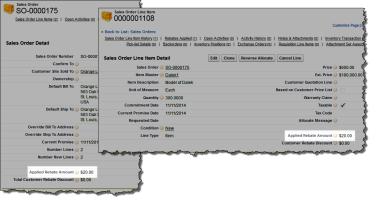- In the View section, select an appropriate list view from the drop-down list to go directly to that list page, or click Create New View to define your own custom list view. List views let you display a list of records that match specific criteria.
- In the Recent section, select an item from the drop-down list on the right to display a brief list of the top records matching that criteria. The choices are listed in the table that follows.
- From the list, you can click any sales order number to go directly to its detail.
- Click New to create a new sales order.
| Recent Choice | Description | |
|---|---|---|
| Recently Viewed | The last 10 or 25 records you viewed, with the most recently viewed item listed first. This list is derived from your recent items and includes records owned by you and other users. | |
| Recently Created | The last 10 or 25 records you created, with the most recently created item listed first. This list only includes records owned by you. | |
| Recently Modified | The last 10 or 25 records you updated, with the most recently updated item listed first. This list only includes records owned by you. |
You can create sales orders to record an agreement between your company and a customer for the price and delivery of goods or services. You can allocate goods in your warehouse to a sales order depending on whether inventory is available and the items on the sales order lines.
Sales Order Workflow
The sales order workflow is usually as follows:
- Create a sales order.
- Add sales order lines.
- Allocate the sales order.
- Approve the sales order.
Configurable Manufactured Kits
If a sales order contains sales order lines for items which are configurable manufactured kits, you can create production orders from it for the items required to fulfill the order. These items are placed on back order when you allocate the sales order. You can then create production orders from the sales order once it has been approved.
Rebates
When you create a sales order that is eligible for rebates they are applied to the sales order automatically. Depending on the type of rebate applied, you can adjust the amount of rebate that the customer receives.
When items on a sales order are eligible for a rebate and the rebate is of type Manufacturer Direct or Reseller Submitted, a rebate claim is only created when the items on the sales order are shipped.
Click the image to expand it.
Customer Returns
You can create a customer return from the sales order detail page using the New Customer Return button. You can access the New Customer Return button from the button drop down list on the sales order detail page. The Create Customer Return form displays where you can select the reason for return, which warehouse you want the return items to be delivered to, and what return action you want to carry out on the return items.