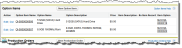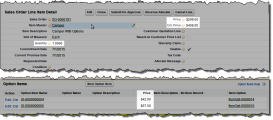Here is a description of the fields on a sales order.
Key: * – Mandatory field.
| Field Name | Description | |
|---|---|---|
| Applied Discount | Discount applied to the sales order. | |
| Applied Rebate Amount | Total amount of rebate applied from the sales order lines. | |
| Approval Date | Date and time when the sales order was approved. | |
| Billed Status | Indicates the billing status of the sales order. | |
| Confirm To | The customer representative that placed the order. | |
| Customer Site Sold To | The name of the active customer account. | |
| Default Bill To | The default address for billing. | |
| Default Ship To | The default address for shipping. | |
| Engagement |
Engagement If you use the SCM to BC integration for Consolidated Invoicing to create billing documents from invoices and credit invoices, the sales order's engagement is automatically copied to the billing documents. When the sales order related to a billing event has an engagement defined, the Engagement value is copied from the sales order to the Engagement lookup on the resulting billing documents. For more information, see |
|
| Existing Sales Order Number | * | This field is required during the loading of legacy sales orders. |
| Override Bill to Address | By default, the bill to address is set from the customer account to which the sales order relates. Enables you to select an alternative bill to address associated with the account to which the sales order relates. | |
| Override Billing Account | Account to be billed when the customer account is not to be billed for this sales order. | |
| Override Billing Account Address | Customer address associated with the override billing account to be used as the billing address instead of the default. | |
| Override Ship to Address | By default, the ship to address is set from the customer account to which the sales order relates. Enables you to select an alternative ship to address associated with the account to which the sales order relates. | |
| Ownership | The customer or supplier that owns the inventory items. | |
| Partial Invoicing | Enables an invoice to be generated for each shipment. Setting partial invoicing on the sales order header to 'Yes' will allow separate invoices to be created for each shipment of tangible items and for each billing of intangible items. Setting partial invoicing on the sales order header to 'No' will ensure that the sales invoice will remain open after the tangible items are shipped. The sales invoice can then be reviewed and the intangible items can be billed which will add the intangible line items to the original sales invoice. | |
| Sales Order Number | Auto number with a format of SO-{0000000}. | |
| Total Customer Rebate Discount | Total customer rebate amount rolled-up from the sales order lines. This is the total amount of rebate to be deducted from the price the customer pays. | |
| Total Open Value | Total value of items that are yet to be shipped. | |
| Total Value After Rebate | Total value of the sales order after rebates. | |
| Warehouse | Lookup to the warehouse to allocate items from for this sales order. When you click allocate on the sales order, items are automatically allocated from this warehouse. |
Sales Order Line Fields
| Field Name | Description | |
|---|---|---|
| Allocate Message | Shows details of missing items required to completely fulfill the allocation of a virtual kit. The details are available in this field when the sales order line is allocated. | |
| Already Returned | The current quantity already returned by the customer. | |
| Applied Rebate Amount | Total amount of rebate applied to the sales order line. | |
| Condition | Lookup to the condition code of the item. Options are: as removed, deemed surplus-new, new, overhauled with no warranty, serviceable or unserviceable. | |
| Customer Rebate Discount | Amount of rebate to be deducted from the customer price. | |
| Ext. |
The price the customer is to pay after the customer rebate amount has been deducted. | |
| Selected Option Count | If the item was configured, indicates the number of selected options on the sales order line. | |
| Override Avalara Tax Code | The tax code that is used to override the original Avalara mapped tax code. | |
| Status | Status of the sales order line. | |
| Quantity | The total number of units to include in this sales order line item. | |
| Quantity Allocated | The number of units allocated to this sales order line item. This field is automatically set by a background process. | |
| Quantity Backordered | The number of units that are backordered for this sales order line item. This field is automatically populated by a background process. | |
| Quantity Billed | The number of units that have already been billed for this sales order line item. Normally this is a whole number but when billing against a fixed amount in sections this can be a decimal number. | |
| Quantity Packed | The quantity of serial numbers that have been packed per item with inbound/outbound serial number control in this sales order line item. This field is automatically populated by a background process. | |
| Quantity Shipped | The number of units that have already been shipped for this sales order line item. This field is automatically populated by a background process. | |
| Remaining Quantity to Bill | The number of units that have not been billed for this sales order line item yet. This field is automatically populated by a background process. | |
| Open Value | The sum of the amounts of the units that are pending to be shipped for this sales order line item. This amount is considering the price with options and the rebate discount. |
Option Item
The Option Items related list on a sales order line shows the options that have been configured on the line.
Click the image to expand it.
If a sales order line item includes options, those options are included in the Ext.![]() Used in FinancialForce SCM as an abbreviation of the word extended. In SCM, the term extended is used to represent an amount that represents the quantity of the items on a line such as a customer quotation line. price, but the quantity field does not reflect the number of options. For instance, if the quantity on the sales order line item is one, the price is $299 and the line includes two options at $42 and $67, the ext. price is $408.
Used in FinancialForce SCM as an abbreviation of the word extended. In SCM, the term extended is used to represent an amount that represents the quantity of the items on a line such as a customer quotation line. price, but the quantity field does not reflect the number of options. For instance, if the quantity on the sales order line item is one, the price is $299 and the line includes two options at $42 and $67, the ext. price is $408.
Click the image to expand it.
Buttons
Key: L - Only available on the Lightning version of the page.