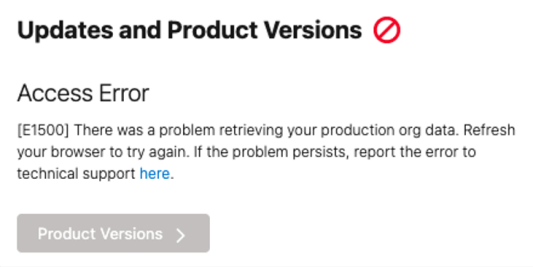Working with Product Updates and Versions
The Updates and Product Versions component of the System Administration Workspace enables you to manage product updates in your orgs.

The Product Updates and Versions component is divided into the following areas:
- Product versions section
- Select update schedules link
- Edit update schedule link
- Cancel update schedule link
- Release preview link
 indicates the org is up to date.
indicates the org is up to date.  indicates product updates are available for the org.
indicates product updates are available for the org. ![]() indicates a product is no longer maintained.
indicates a product is no longer maintained.
Select Update Schedules
This link takes you to the customer confirmation form. Submit this form to accept the pre-allocated schedule for the available release.

Editing the Update Schedule
This link takes you to the schedule relocation request form. Submit this form to change the currently allocated schedule for the available release.

Canceling an Update Schedule
This link takes you to the push upgrade opt out request form. Submit this form to opt out of a push upgrade.

Release Preview
This link takes you to an overview of the whole release. It offers a top level description of the new features available in each of the FinancialForce products.

Product Versions Section
The product versions section is accessed from the Updates and Product Versions component by clicking  .
.
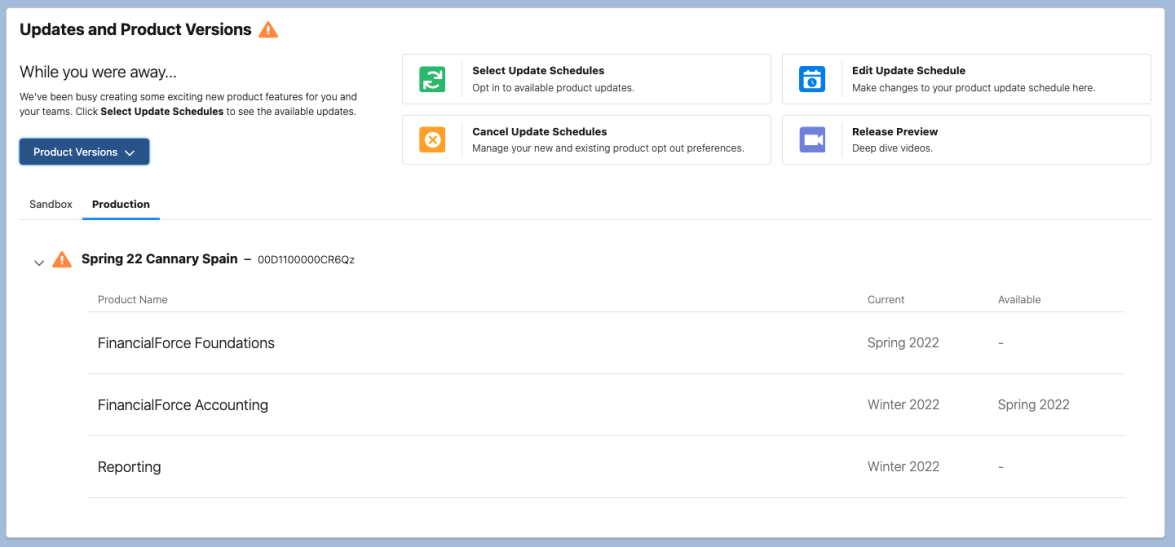
The product update section expands to reveal the following:
- Sandbox and production organization tabs
- The products installed in the organization
- The current product version
- The available product updates
If you have more than one org in your portfolio, you can click  in the org name section to view each org's package update information.
in the org name section to view each org's package update information.
Non-Maintained Packages
When a package is three or more versions behind the latest version it becomes deprecated and is no longer maintained by FinancialForce. A ![]() displays next to the updates title and the org containing the deprecated package in the product versions section.
displays next to the updates title and the org containing the deprecated package in the product versions section.
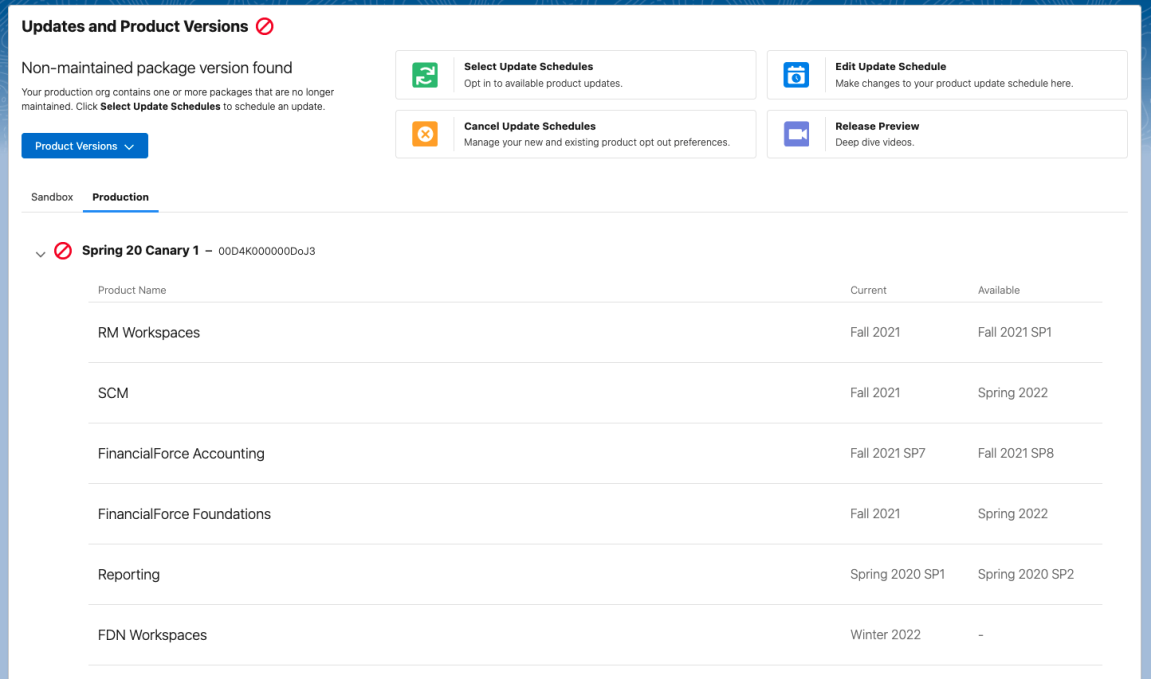
Access Errors
If there is a problem retrieving the org data, an error message displays. The Product Versions button is not available when an access error displays. refreshing your browser to reload the org data. If the problem persists contact technical support.