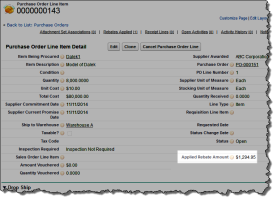- In the View section, select an appropriate list view from the drop-down list to go directly to that list page, or click Create New View to define your own custom list view. List views let you display a list of records that match specific criteria.
- In the Recent section, select an item from the drop-down list on the right to display a brief list of the top records matching that criteria. The choices are listed in the table that follows.
- From the list, you can click any purchase order name to go directly to its detail.
- Click New to create a new purchase order.
| Recent Choice | Description | |
|---|---|---|
| Recently Viewed | The last 10 or 25 records you viewed, with the most recently viewed item listed first. This list is derived from your recent items and includes records owned by you and other users. | |
| Recently Created | The last 10 or 25 records you created, with the most recently created item listed first. This list only includes records owned by you. | |
| Recently Modified | The last 10 or 25 records you updated, with the most recently updated item listed first. This list only includes records owned by you. |
Purchase orders enable you to acquire inventory for your organization when you use an Internal Purchase Order. Purchase orders can be created to fulfill sales orders, production orders and to acquire capital equipment to be used in your organization. Purchase orders can be shipped to a warehouse in your organization or they can be drop shipped to a location outside your organization. In addition, you can create a purchase order from a requisition.
Purchase Order Types
There are two basic types of purchase order:
- Internal purchase order - The item will be added to the company inventory. This purchase order type is also known as an inventory purchase order.
- Drop ship purchase order - The item will be shipped directly from a supplier to the customer.
| Purchase Order Type | Description |
|---|---|
| Approved Drop Ship Purchase Order | A Drop Ship Purchase Order that has been approved. |
| Approved Internal Purchase Order | An Inventory purchase order that has been approved. |
| Drop Ship Purchase Order | A Drop Ship |
| Internal Purchase Order | An Internal purchase order is an inventory purchase order that is shipped to an address or warehouse belonging to the company. |
Purchase Order Line Types
There are several types of purchase order lines that you can add to a purchase order depending on the reason for which it is being purchased.
The purchase order line record types that would normally require a receipt are indicated in the Receipt column. The purchase order line record types that don't have an associated inventory position are indicated in the Inventory Position column.
|
Purchase Order Line Type |
Description |
Receipt Required |
Inventory Position |
|---|---|---|---|
| Blanket Order | Use the blanket order line type to create a purchase order line based on an existing agreement with a supplier. | Yes | Yes |
| Capital Equipment | Use the capital equipment line type to purchase capital equipment for use in your organization. The incoming items go through a receiving process, but they do not become part of inventory. | Yes | No |
| Category | Use this record type for purchases based on categories. You can associate the goods or services that you are purchasing with a category such as software, food and drinks, or office supplies. Category lines can be received either by quantity or amount. |
No |
No |
| Contractor | Use the contractor line type to purchase a contract type service. For example, software licensing, advertising, repair services or another service required by your company. Contractor purchase order lines do not require a receipt as services are not received into warehouses. | No | Yes |
| Description | Use the description line type for an item that has no item master set up or an item that will not become part of your capital equipment portfolio. This type of item will be consumed or utilized by your organization and won't be subject to depreciation. This line type can be received as required. Description lines can be received either by quantity or amount. |
No |
No |
| Item | Use the item line type for inventory and drop ship purchase order record types. There will be an item master associated with the item or service that is the subject of the purchase order. | Yes | Yes |
| Logistics | Use the logistics line type to enter a purchase cost incurred in association with a specific item or items (for example: special handling charge for refrigeration or fuel excess fees). They must be created as a separate line item on the purchase order. | No | Yes |
| Misc. Charge |
Use the misc. charge line type when there are miscellaneous charges applicable that cannot be categorized by one of the other line types. |
No | Yes |
| Service | Use the service line type for a service type purchase order where one or more items are shipped out for a service and received back into inventory following the service. | Yes | Yes |
Indirect Procurement Based on Categories
Indirect Procurement Based on Categories enables you to make indirect purchases based on predefined categories. Your administrator can define these categories for you by marking product groups as categories. For more information, see Marking Product Groups as Categories for Indirect Procurement. This makes the product groups display as categories that you can select when creating purchase order lines of type Category. In order to create category purchase order lines, you must use the Category record type. For more information on how to create category purchase order lines, see Creating Purchase Order Lines.
Amount-Based Receiving for Category and Description Purchase Order Lines
Unlike other purchase order line types which can only be received by quantity, purchase order line items of type "Category" and type "Description" can be received either by quantity or amount. Amount-based receiving enables you to receive based on the value of the goods or services being purchased.
When a purchase order line is received by amount, both the Amount and Quantity fields on the related receipt line are populated. Many related SCM processes are quantity- based, so once you provide a receiving amount for the purchase order line when creating the receipt, we also calculate the quantity in order to ensure all these processes work consistently and accurately. The Quantity field is calculated by dividing the received amount by the unit cost indicated on the purchase order line. For example, if you have a purchase order line with a unit cost of 10 and you are receiving an amount of 150 for this purchase order line, the Quantity field on the receipt line will have a value of 15.
For more information about how to receive purchase order lines by amount, see Creating Purchase Order Lines with Amount-Based Receiving and Creating a Purchase Order Receipt.
Recurring Purchase Orders
Creating recurring purchase orders manually can be a time-consuming task. The recurring purchase order feature enables you to easily generate recurring purchase orders from:
- New or existing approved purchase orders, whether they are internal or drop ship purchase orders.
- Active purchase contracts.
To do this, you must complete the fields in the Recurring Settings section of the purchase order page at the time you are creating the purchase order or after the purchase order has been approved. You can only create recurring purchase orders for orders with a status of "Approved". If you are creating a recurring purchase order from a purchase contract, you must also complete the Recurring Settings section in the New Recurring Purchase Order window that opens after you click New Recurring Purchase Order on the purchase contract page. The recurring purchase orders generated either from a purchase order or a purchase contract have a status of "Open" by default. When you create recurring purchase orders from a purchase contract, the Purchase Contract field on the purchase orders and the Purchase Contract Line field on the purchase order lines are automatically populated with the values of the originating purchase contract and purchase contract lines.
For more information, see Creating a Recurring Purchase Order.
Rebates
When you create a purchase order if the purchase order is eligible for rebates they are applied to the purchase order automatically.