Using Financial Analytics Dashboards
In Analytics, datasets and dashboards enable you to view, analyze, and perform actions on your data. Financial Analytics provides pre-set data templates for you to use and modify as required.
Refer to the following information about datasets and dashboards within Financial Analytics.
For general information about datasets and dashboards in Analytics, see the Salesforce Help for Analytics.
 Datasets
Datasets
The Financial Analytics app include
When creating a dataset, Analytics applies one of the following types to each field:
- Date: values such as days, months, years, and times. You can group, filter, and perform calculations on the data in Date type fields.
- Dimension: qualitative values such as regions, product names, and model numbers. You can group and filter the data in Dimension type fields. You cannot perform calculations. Dimension fields are indexed.
- Measure: quantitative values such as revenue and exchange rates. You can perform calculations on the data in Measure type fields.
Similar to Salesforce reports and other reporting tools, you do not need to know the object model of the dataset. The dataset includes information from various objects which have been combined into one view. The naming convention remains as close as possible to the terminology that you are familiar with, for example, Trial Balance 1, General Ledger Account, Bank Account Name, Company Name. Additionally, all components are labeled to make it easy for you to recognize the content. Not all field names remain the same, however.
You can add your own fields to a dataset in the following ways:
- Modify the dataflow.
- Create your own expressions in dashboards.
- Use the Recipes function in Analytics.
For more information, contact your implementation consultant.
The following datasets are available:
 Billing Contracts
Billing Contracts
The Billing Contracts dataset is added to your Financial Management Analytics dataflow when your app is created. The dataflow combines data derived from Billing Central with data derived from Accounting, and includes contracts, contract line items and related opportunities. It does not include billing documents. For more information on the objects used to create the Billing Contracts dataflow, see Billing Contracts Dataset Output Fields.
From Spring 2020, you can create the Billing Contracts dataset without first installing and configuring the Opportunity to Contract Integration.
However, we recommend that you do not use the Subscription Bookings dashboard without first installing and configuring the Opportunity to Contract Integration. If you have not installed and configured the integration, then the Billing Central default configuration is used. This might result in incorrect data displayed in your dashboard.
Contracts with a status of "Draft" and of type "Change Request" and their contract line items are filtered from the Billing Contracts dataset. Superseded contracts are included in the Billing Contracts dataset, but are not displayed in the Subscription Bookings dashboard.
The dataflow builds upon existing Billing Central functionality by creating relationships between contract line items and the contract line items that precede and follow them. By creating these relationships, the resulting dataset enables you to view the increase or decrease in monthly recurring revenue (MRR) of individual contract line items and perform the calculations required to create the KPIs used in the Subscription Bookings dashboard.
Composite Keys
In order to create these relationships, the Financial Management Analytics dataflow uses composite keys.
These composite keys perform the following functions:
- Links a contract line item to the previous contract line item. This composite key matches the following fields: Previous Contract + Product + Billing Type.
- Links a contract line item to the following contract line item. This composite key matches the following combination of fields: Next Contract + Product + Billing Type.
- Links opportunity line items to contract line items through opportunities and contracts. This composite key matches the following combination of fields: Contract ID + Product + Billing Type + Start Date + Quantity.
If the Billing Type field is not populated on the opportunity line item, then the value specified on the Billing Type field on the product is used.
If the Contract Start Date field is not populated on the opportunity line item, then the value specified on the Contract Line Item Start Date field on the parent opportunity is used.
If an upgraded contract with two or more contract lines for the same product is renewed, the contract line with the higher MRR value is calculated as "Renewed" and mapped to the next contract line.
Upgraded Contracts
The value of all contract lines with a lower MRR value that precede this newly-mapped contract line are combined with the highest-MRR value contract line using the Total Previous Monthly Recurring Revenue field. This enables a total MRR value to be calculated if multiple contract lines for identical products exist on a contract. The values of these contract lines are then combined into a single line and stored on the renewal contract.
The following flow chart details this process:
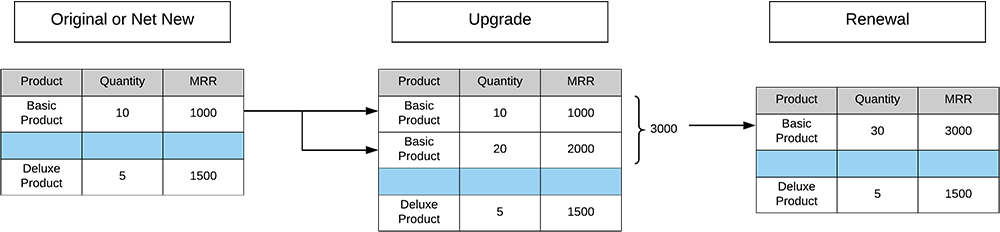
The Billing Contracts dataset filters out data derived from any Accounting companies your assigned permission set has not been granted access to. For more information, see the Accounting Help.
Access to Company Data
Access to company data held in the Billing Contracts dataset is managed by the dataset's security predicate settings.
Contract line items are filtered from the Billing Contracts dataset if a user does not have access to a Accounting company specified on the contract line item.
Contract line items are not filtered from the Billing Contracts dataflow if the following conditions apply:
- There is no company specified on the contract line items contained within your Billing Central data.
- The contract line items contained within your Billing Central data specify a Foundations company that has not been integrated with Accounting.
To remove the security predicate on the Billing Contracts dataset, using the following steps:
- Navigate to the Analytics Studio tab and click Datasets.
- Select the Billing Contracts dataset, and select Edit from the drop-down list.
- Delete the value displayed in the Security Predicate field.
 Billing Documents
Billing Documents
The Billing Documents dataset is added to your Financial Management Analytics Analytics dataflow when your app is created. The dataset combines data derived from Billing Central with data derived from Accounting. It does not include contracts, contract line items and related opportunities. For more information on the objects used to create the Billing Documents dataset, see Billing Documents Fields.
To create the Billing Documents dataset, you must install and configure Billing Central in your org. For more information, see the Billing Central Help.
Access to Company Data
Access to company data held in the Billing Documents dataset is managed by the dataset's security predicate settings.
Contract line items are filtered from the Billing Documents dataset if a user does not have access to a Accounting company specified on the contract line item.
Contract line items are not filtered from the Billing Documents dataset if the following conditions apply:
- There is no company specified on the billing documents contained within your data.
- The billing documents contained within your data specify a Foundations company that has not been integrated with Accounting.
To remove the security predicate on the Billing Documents dataset, using the following steps:
- Navigate to the Analytics Studio tab and click Datasets.
- Select the Billing Documents dataset, and select Edit from the drop-down list.
- Delete the value displayed in the Security Predicate field.
 Financial Balances
Financial Balances
The Financial Balances dataset is equivalent to the Reporting Balances object in Accounting. The dataset includes fields from the Reporting Balances object such as Reporting Balance Type as well as additional fields that relate to a transaction. The Financial Balances dataset is not a copy of the Reporting Balances object. The transactions within the Transaction Line object are extracted from Accounting and are then aggregated within Analytics to create the balance equivalent.
As well as the standard fields available in the Reporting Balances object, the Financial Balances dataset includes other values which have been generated based on the transactions you have posted. The Financial Balances dataset includes summaries and additional transaction information at a summarized level. For instance, Transaction Name, Transaction Line Name, Transaction Document Number, and Transaction Document Description. These fields enable you to see transactional information without needing to drill into sources, such as Accounting.
Some of the members within the dataset contain the suffix (s). The (s) indicates that the value sign has been transformed in some way. For example, where the (s) suffixes a value, it indicates that the signage of that value has been reversed. For example, when you design an income statement, rather than showing your sales accounts as negatives, you can use the Home (s) field to reverse all of your sign values so that values stored as negative appear positive and vice versa. Similarly, (s) at the end of the name of a general ledger account indicates that the name has been trimmed.
Other examples of transformed values are the Year and Period values. These values have been transformed into numbers so that you can do ‘between’, ‘greater than’, and ‘less than’ calculations. For all transformed fields, see Transformed Fields.
In addition to the standard value based measure fields, there are fields for financial years and periods including the Financial Period, Financial Year, and the Financial Year and Period. These fields are typically held only as alphanumeric members within the dataset, allowing you to include them as 'group by' members only. However, by additionally cloning and transforming these members into numbers within the dataflow, they also appear in the Measures section of the lens and you can perform 'greater than' or 'between' calculations.
The Financial Balances dataset also includes the option for you to add your own custom code so that you can modify the order in which your data appears. For example, if the Trial Balance 1 picklist order is required for the report and it is not alphanumeric. Contact your implementation consultant or Customer Support for more information.
For information about which fields are included in the Financial Balances dataset, see Financial Balances Fields.
 Financial Transactions
Financial Transactions
The Financial Transactions dataset stores fields associated with the Transaction and Transaction Line objects in Accounting, as well as some balance data from the Reporting Balance object, and ancillary objects such as Global Ledger Account, Periods, and Account. For information about which fields are included in the Financial Transactions dataset, see Financial Transactions Fields.
 Financial Periods
Financial Periods
The Financial Periods dataset stores ancillary fields associated with a Accounting period. The dataset includes fields from the Period object in Accounting. For more information about which fields are included in the Financial Periods dataset, see Financial Periods Fields.
 Financial Matching
Financial Matching
The Financial Matching dataset stores the matching history for all transactions that have been cash matched within Accounting. For more information, see the matching objects in Accounting.
 Financial Accounts
Financial Accounts
The Financial Accounts dataset stores ancillary fields associated with Salesforce accounts. The dataset includes fields from the Accounts object in Salesforce. For more information, see the Accounts object.
 Recognition Transactions
Recognition Transactions
The Recognition Transactions dataset is added to your Financial Management Analytics dataflow when your app is created. The dataset contains data derived from Revenue Management. For more information on the objects used to create the Recognition Transactions dataset, see Recognition Transactions Flow Input Fields.
To create the Recognition Transactions dataset, you must install and configure the Spring 2020 version of Revenue Management in your org. For more information, see the Revenue Management Help.
Access to Company Data
Access to company data held in the Recognition Transactions dataset is managed by the dataset's security predicate settings.
Revenue Management transaction line items are filtered from the Recognition Transactions dataset if a user does not have access to a Accounting company specified on the Revenue Management transaction line item.
Revenue Management transaction line items are not filtered from the Recognition Transactions dataset if there is no company specified on the Revenue Management transaction line items contained within your data.
To remove the security predicate on the Recognition Transactions dataset, using the following steps:
- Navigate to the Analytics Studio tab and click Datasets.
- Select the Recognition Transactions dataset, and select Edit from the drop-down list.
- Delete the value displayed in the Security Predicate field.
 Supply Chain Management Core
Supply Chain Management Core
The Supply Chain Management Core dataset is added to your Financial Management Analytics dataflow when your app is created. The dataset contains data derived from Supply Chain Management. For more information on the objects and fields used to create the Supply Chain Management Core dataset, see Supply Chain Management Core Fields.
 Currencies
Currencies
If your org is configured for multiple currencies, the Currencies dataset is also available in your Financial Analytics app. The dataset contains the currencies configured in your org and the relevant exchange rates. For more information, see Currencies Dataset Output Fields (Financial Analytics).
 Dashboards
Dashboards
Financial Analytics includes the following dashboards:
|
Dashboard |
Description |
|---|---|
| Aged Analysis by Date | Enables you to review the age of outstanding transactions for either accounts payable or accounts receivable, by analyzing whether transaction line items that occur before or on a selected date have been matched. This dashboard uses the Financial Matching dataset. |
| Aged Analysis by Period | Enables you to review the age of outstanding transactions for either accounts payable or accounts receivable, analyzing whether transaction line items that occur in or before a financial period and year have been matched in that period or before. This dashboard uses the Financial Matching dataset. |
| CFO Overview | Enables you to see the most relevant key performance indicators (KPIs) and navigate to more details of each KPI on the CFO Profitability Detail dashboard. This dashboard uses the Financial Balances dataset. For a full list of KPIs available, see KPIs Table. |
| CFO Balance Sheet Detail | Provides detailed information about each of your key performance indicators (KPIs). This dashboard uses the Financial Balances dataset. For a full list of KPIs available, see KPIs Table. |
| CFO Profitability Detail | Provides detailed information about each of your key performance indicators (KPIs). This dashboard uses the Financial Balances dataset. For a full list of KPIs available, see KPIs Table. |
| CFO Profitability Trend Prediction | Calculates a forecast of EBITDA, Revenue, Gross Margin and Operating Expenses based upon your current data. This dashboard uses the Financial Balances dataset. For a full list of KPIs available, see KPIs Table. |
| CFO Balance Sheet Trend Prediction | Calculates a forecast of Accounts Payable, Accounts Receivable and Cash & Equivalents based upon your current data. This dashboard uses the Financial Balances dataset. For a full list of KPIs available, see KPIs Table. |
| Deferred Revenue Reconciliation (Beta) | Enables you to review the activity of your deferred revenue, and identify variances such as unaccounted revenue transactions. This dashboard uses the Billing Contracts, Financial Transactions and Revenue Recognition datasets. |
| Subscription Bookings | Provides detailed information about the performance of your subscription revenue over time. This dashboard uses the Billing Contracts dataset. For a full list of KPIs available, see KPIs Table. |
| Item Overview |
Provides detailed information of the SCM items that are sitting in inventory and placed in sales orders, backorders, purchase orders and requisitions, and calculates the final net difference, informing you about the actual quantity that you need to procure to fulfill the demand. This information is provided for all items and also for items by ICP. This dashboard uses the Supply Chain Management Core dataset. |
| Order Management |
Provides key information about your sales orders. You can view the amount of revenue generated, the amount invoiced to date, the cost incurred, and the profit margin achieved for each sales order. You can also view the same metrics for all the sales orders in your org, or for a subset of sales orders. For example, all sales orders that are linked to a specific engagement or account. For more information, see Using the Order Management Dashboard. This dashboard uses the Supply Chain Management Core dataset. For more information about the available fields, see Supply Chain Management Core Fields. |
| Procurement Dashboard | Provides key information about your purchase contracts, purchase orders, and requisitions. This dashboard uses the Supply Chain Management Core dataset. For a full list of KPIs available, see KPIs Table. |