What is a Reporting Filter?
Reporting filters are reusable and customizable query criteria. When you begin to use the generated reporting definitions for the first time you will need to edit the reporting filters to match your corporate chart of accounts.
When constructing a reporting definition The top-level object from which reports are run. and associated reporting template
The top-level object from which reports are run. and associated reporting template The Visualforce page on which the report is based., your source data can be filtered by three overlapping layers:
The Visualforce page on which the report is based., your source data can be filtered by three overlapping layers:
- general filters (All) which apply to the data range as a whole (light blue in the diagram)
- column filters (green in the diagram)
- row filters (orange in the diagram)
This example is based on a requirement to create a report that analyzes accounts and opportunities as separate data ranges on the same report.
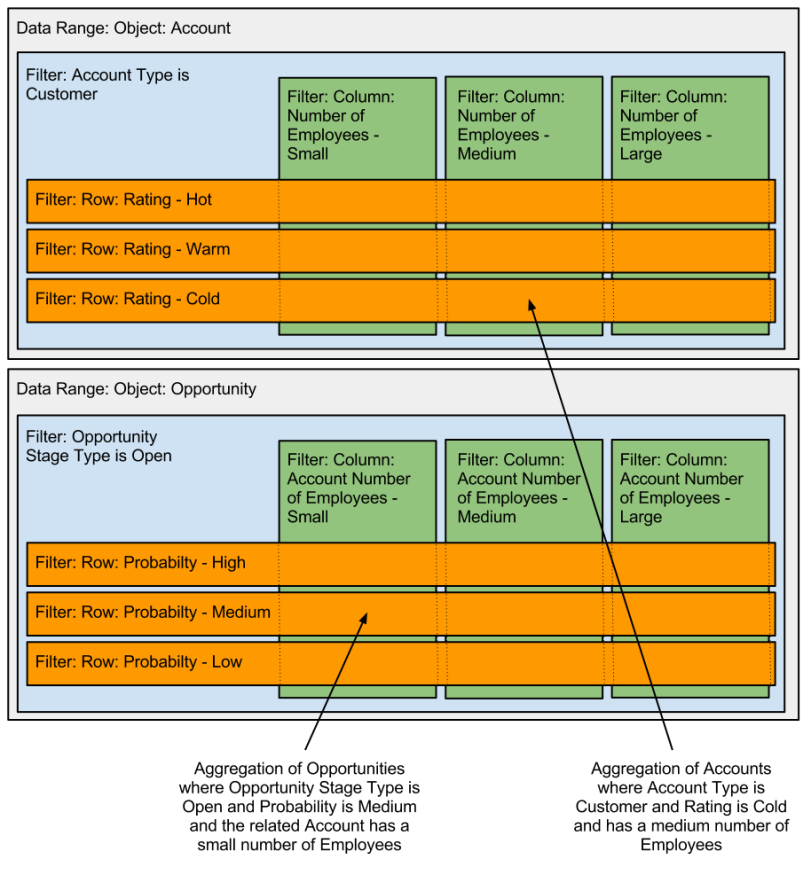
Filter Conditions
There is a limit of one primary object per filter record. So, if you select a primary object in the first condition, all other conditions must be based on the same primary object. However, you can reference other objects in your filters by using extended relationships.
To use extended relationships in your filters, select reference (lookup) fields to access the fields in the referenced object.
Primary objects are shown in bold. Reference (lookup) fields are shown in italics.
Simple
| Filter Condition | Used when you want to report on: |
|---|---|
| Account; Account Type starts with Customer | Customer accounts. |
| Account; Employees is greater than 1000 | Large accounts with more than 1000 employees. |
| Opportunity; Probability is High | Opportunities with a probability of High |
| Opportunity; Close Date equals 01-01-2012 | Opportunities that close on the specified date |
| Reporting Balance; Type is Actual | Actual balances |
| Reporting Balance; Period Number is equal to 101 | Closing period balances |
| General Ledger Account; Name starts with 4 | Sales revenue in the standard chart of accounts |
| Project; Status is Red | Projects that are at Red status |
Extended Relationships
| Filter Condition | Used when you want to report on: |
|---|---|
| Account; Created By ID User; Phone starts with 555 |
Accounts where the account owner's phone number starts with 555 |
| Transaction Line Item; Product ID Product; Product Family is Toshiba |
Transaction lines with a product in the product family of Toshiba |
| Contract; Account Name ID Account; Parent Account ID Account; Account Name contains Smith Group |
Contracts where the account belongs to the specified parent |
| Reporting Balance; Budget and Balance Budget and Balance; Intersect Definition Intersect Definition; Intersect Definition Name is GLA+Dimension1 |
Balances for a specified intersect, in this case GLA+Dimension1 |
Filter Logic
The default filter logic between two or more filter conditions in the same filter definition is AND.
Click Add Filter Logic to change the default AND relationship between each filter condition. See Filter Logic Tips for more information.
Filter Builder
Key: F "“ Filter available, type a letter or string to reduce the number of items displayed.
| Element | Description | |
|---|---|---|
| Object | F | The Salesforce standard or custom object in your organization on which to base this filter. |
| Field | F | Field on the selected object to use as part of this condition. If you select a reference (lookup) field, the condition is extended to the referenced object. |
| Operator | Operator to use as part of this condition. The available operators vary in line with the field type of the selected field, as described in the following table. | |
| Value | Specific value or prompt tag Placeholder used instead of a specific value in filter conditions. The real value is provided by the user at run time. to complete this condition. If the reporting prompt type is Accounting Period you can append an optional reporting prompt adjustment (soft period) formula. See Accounting Period Adjustments (Soft Periods) for more information. Placeholder used instead of a specific value in filter conditions. The real value is provided by the user at run time. to complete this condition. If the reporting prompt type is Accounting Period you can append an optional reporting prompt adjustment (soft period) formula. See Accounting Period Adjustments (Soft Periods) for more information. |
The following text fields are not supported as the basis of a reporting filter:
- Text Area (Long)
- Text Area (Rich)
- Text (Encrypted)
- Date/Time
Operators
| Types | Operators | |
|---|---|---|
| Strings | id, string, url, phone, email | is, is not, starts with, ends with, contains, does not contain <, > >=, <= |
| Numeric | double, percent, currency, int | is equal to, is not equal to, is less than, is greater than, is less than or equal to, is greater than or equal to |
| Selectors | picklist, combobox, boolean | is, is not |
| Dates | date, datetime | is, is not, is before, is after, is before or equal to, is after or equal to |