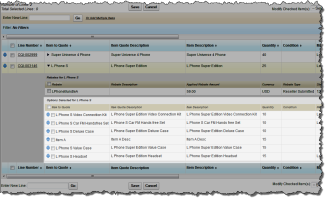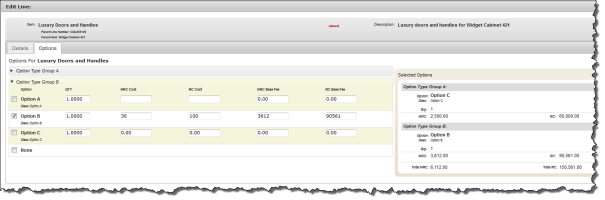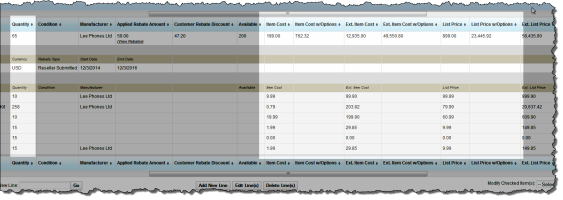Configuring Options on a Customer Quotation Line
When you add a configurable item to a customer quotation line that contains configurable options, these are shown in the customer quotation line depending on the options your administrator has set and the way in which the options have been configured for that item master:
You can configure the options on a customer quotation line using the Options tab in the Edit Line popup or Add the New Customer Quotation Line popup that appears when you create a customer quotation line from the Enter New Line field.
To configure the options on a customer quotation line:
- Click the name of the Item to Quote.
- Click the Options tab.
- Click
 to expand the option that you want to configure.
to expand the option that you want to configure. - Select the checkboxes of the options you want to include in the quotation line.
- [Optional Edit the quantity of the items you want.
- [Optional] Edit the price.
- Click Save.
Your administrator may have configured Advanced Quoting to display option fields that show the effects of the options on the price of the quote. The fields that appear depend on the fields that your system administrator has chosen in the Customer Quotation Line Field Sets.
Fields that are prefixed with Ext represent an amount based on the quantity of the item. For instance, in this example, the main Item Cost is 199 and the line specifies a quantity of 65, therefore to get the Ext. Item Cost, the Item Cost is multiplied by 65 to get 12,935.
For further information about customer quotation fields, see Customer Quotation Fields.
 SECTIONS
SECTIONS