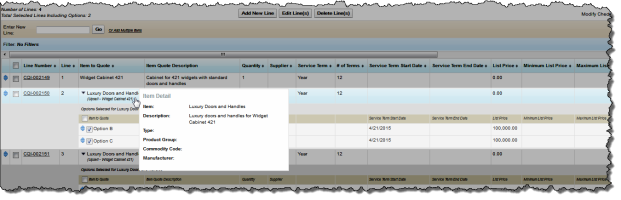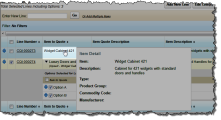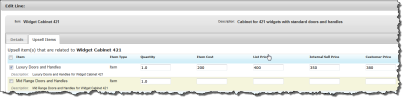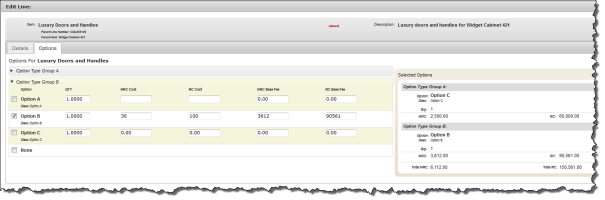Configuring Upsell Items on a Customer Quotation Line
When you add an items that contains upsell items, these are shown in the customer quotation line depending on the options your administrator has set and the way in which the item master has been configured.
When adding an item that has a configurable upsell item to a customer quotation, that item is added with its options.
You can add the upsell items for a quote line on the Option tab:
- Click the name of the parent Item to Quote that you want to add upsell items for.
- When the Edit Line popup appears, click the Upsell Items tab.
- Select the checkbox of the item you want to add.
- If required, complete the fields for the upsell item that you are adding.
- Click Save.
Editing and Deleting Upsell Items on a Customer Quotation
You can edit and delete upsell items on a customer quotation in the same way as other customer quotation lines. See Editing Lines and Deleting Lines.
You can edit configurable options of an upsell item on the Option tab:
- Click the name of the upsell Item to Quote.
- Click the Options tab.
- Click ► to edit the available options that you can configure for the upsell item.
- Edit the options you want to change.
- Click Save.
 SECTIONS
SECTIONS