Using the PSA Mobile Application
The PSA Mobile application enables you to access data on the go. Use it for time entry, expense entry, expressing your interest in upcoming work opportunities, and viewing weekly summary from your phone. You must have the PSA - Mobile permission set assigned to access this functionality.
For more information, see Setting up the PSA Mobile Application.
In the Salesforce mobile app, search and select PSA Mobile app from the App Launcher. In the PSA Mobile app, the following tabs are visible:
- Enter Expense
- Enter Time
- Weekly Summary
- Work Opportunity Hub
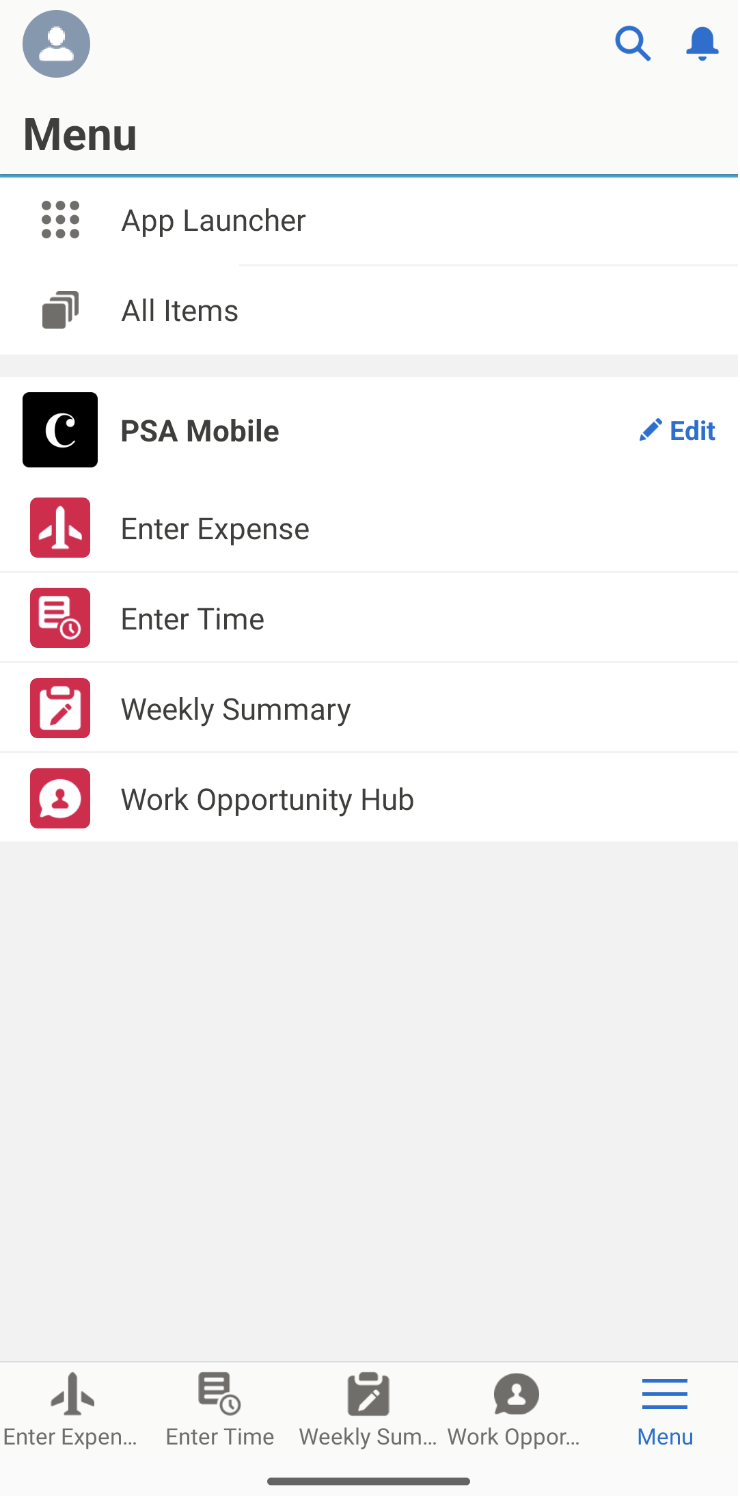
Enter Expense
The Enter Expense tab uses the PSA Expense Entry Lightning component which enables you to submit expenses against assignments and milestones associated with projects.
To enter an expense, see Using the Expense Entry Lightning Component.
This page is available on mobile only. To use this on desktop, select Multiple Expense Entry UI from App Launcher.
Enter Time
The Enter Time tab uses the PSA Time Entry Lightning component which enables you to submit timecards against assignments, milestones, and tasks associated with projects.
To enter time, see Using the Time Entry Component.
This page is available on mobile only. To use this on desktop, select Time Entry from App Launcher.
Weekly Summary
The Weekly Summary tab is available on mobile only. This tab uses the PSA My Weekly Summary component which provides you with a weekly view of the status of all your projects, assignments, and project task assignments.
To view the weekly summary, see Using My Weekly Summary.
For more information about Lightning components, see PSA Lightning Components.
Work Opportunity Hub
The Work Opportunity Hub tab provides a convenient way to explore and express interest in upcoming work opportunities that you would like to be assigned to. There are two tabs:
- Available tab: Enables you to select from a list of available resource requests. You can select a resource request to review the details and mark them as interested or not interested as per your preferences and availability.
- Interested tab: Displays a list of resource requests that you have already expressed interest in. You can also mark them as not interested.
By default, the resource request most recently modified is displayed at the top of the list. This allows you to easily identify the latest updates and changes made to the requests.
For more information on expressing your interest in upcoming work opportunities, see Expressing Interest in Upcoming Work Opportunities.
 SECTIONS
SECTIONS