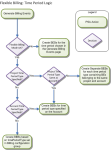Open this page from App Launcher or the Services Billing workspace. Use it to review projects that contain one or more business records that are eligible for billing. You can also see other relevant information for the projects displayed. This enables you to select and generate billing events for multiple projects, or for regions, practices, groups, and accounts.
Page Layout
This page comprises:
- Grid
- Toolbar controls
- Button for mass billing event generation
Grid
The grid contains a list of projects that are eligible for billing and contain at least one business record that is eligible for billing. The following conditions apply:
- The project is not excluded from billing.
- The project is billable.
- The project account is not null.
- At least one business record is eligible for billing on the project.
The projects displayed in the grid are determined by your permission controls for the projects, or the regions, practices, and groups that the projects belong to. If you cannot see the projects that you were expecting, ask your administrator for help.
You can select and deselect all of the projects using the checkbox at the top of the grid, or select and deselect individual projects using the individual checkboxes.
Toolbar Controls
The toolbar controls enable you to filter the grid and view information about options for changing the grid view.
To open and close the filter panel, click  .
.
You can select multiple items in each field, and the filters that you apply are displayed above the grid.
Click Apply to save your current selections. Click Clear to clear all of your filter selections.
Buttons
Currently, only the Mass Billing Event Generation button is available. You can use this to generate billing events in two ways:
-
Select projects in the grid, and then click the button.
-
Click the button without selecting any projects. This opens another window that enables you to select multiple regions, practices, groups, and accounts to generate billing events for.
Mass Generating Billing Events
Using this tab you can generate billing events:
- For one or more regions, practices, groups, accounts, and projects.
- Including one or more type of business record.
- For a specific time period, and include records from previous periods in the same mass generation, if needed.
- For time periods that end on or before a specified cutoff date, per project or account, if using flexible billing.
To mass generate billing events:
- [Optional] Use the filters to reduce the number of records in the grid. You can select multiple options for some filters.
- Select the projects that you want to generate billing events for, or leave all projects deselected.
- Click Mass Billing Event Generation. The Mass Billing Event Generation window opens.
- If you did not select any projects in the grid, you can select multiple regions, practices, groups, and accounts to generate billing events for. You can add a selector for each object.
- If you are not using flexible billing, in the Time Period field, select the time period that you want to generate billing events for.
[Optional] We recommend that you select the Include Prior Periods checkbox to generate billing events for past periods in addition to the period you have selected. Your administrator can define how far into the past you can generate billing events for.
If you are using flexible billing, select a date in the Cutoff Date field. For more information, see About Flexible Billing Periods.
- [Optional] Select the types of business record that you want to include or exclude when generating the billing event, or select the All Records Eligible for Billing checkbox.
- Click Generate to generate billing events and batches for projects that meet your selected criteria.
The progress of all batches that are currently processing is shown.
About Flexible Billing Periods
If your administrator has configured PSA to use flexible billing, you can select a cutoff date instead of a time period to use for project and account billing events. Billing events are generated for time periods that end on or before the date you specify. The diagram below shows how PSA selects the time period type.