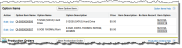Here is a description of the fields on a sales order.
Key: * – Mandatory field, A - Automatically populated when you calculate tax using Avalara AvaTax.
| Field Name | Description | |
|---|---|---|
| Applied Discount | Discount applied to the sales order. | |
| Applied Rebate Amount | Total amount of rebate applied from the sales order lines. | |
| Approval Date | Date and time when the sales order was approved. | |
| Avalara Location Code | Code of the location in Avalara AvaTax that represents the physical location where the sales order is sold from. This is used for location-based filing in Avalara. | |
|
Billed Status |
Indicates the billing status of the sales order. | |
| Confirm To | The customer representative that placed the order. | |
| Customer Site Sold To | The name of the active customer account. | |
| Default Bill To | The default address for billing. | |
| Default Ship To | The default address for shipping. | |
| Drop Ship? | When the sales order is a drop ship, this indicates whether the shipping address is defined in the drop ship address fields on the sales order. | |
| Drop Ship Address Validated |
Indicates whether the drop ship address of the sales order has been validated by Avalara AvaTax. Automatically selected when you validate the address using the Validate Drop Ship Address Lightning action. Automatically deselected when you change any of the following fields:
|
|
| Drop Ship City | Drop ship address information, only used if the Drop Ship? field is selected. | |
| Drop Ship Country | ||
| Drop Ship Line 1 | ||
| Drop Ship Line 2 | ||
| Drop Ship Name | ||
| Drop Ship State / Province | ||
| Drop Ship Zip / Postal Code | ||
| Engagement |
Engagement If you use the SCM to BC integration for Consolidated Invoicing to create billing documents from invoices and credit invoices, the sales order's engagement is automatically copied to the billing documents. When the sales order related to a billing event has an engagement defined, the Engagement value is copied from the sales order to the Engagement lookup on the resulting billing documents. For more information, see |
|
| Existing Sales Order Number | * | This field is required during the loading of legacy sales orders. |
| External Tax Status | A |
The status of the tax calculation when using an external system to calculate tax for the sales order. The following statuses are available:
If you make any of the following changes after calculating tax, the value automatically changes from "Calculated" to "Not Calculated":
|
| Override Bill to Address | By default, the bill to address is set from the customer account to which the sales order relates. Enables you to select an alternative bill to address associated with the account to which the sales order relates. | |
| Override Billing Account | Account to be billed when the customer account is not to be billed for this sales order. | |
| Override Billing Account Address | Customer address associated with the override billing account to be used as the billing address instead of the default. | |
| Override Ship to Address | By default, the ship to address is set from the customer account to which the sales order relates. Enables you to select an alternative ship to address associated with the account to which the sales order relates. | |
| Ownership | The customer or supplier that owns the inventory items. | |
| Partial Invoicing | Enables an invoice to be generated for each shipment. Setting partial invoicing on the sales order header to 'Yes' will allow separate invoices to be created for each shipment of tangible items and for each billing of intangible items. Setting partial invoicing on the sales order header to 'No' will ensure that the sales invoice will remain open after the tangible items are shipped. The sales invoice can then be reviewed and the intangible items can be billed which will add the intangible line items to the original sales invoice. | |
| Sales Order Number | Auto number with a format of SO-{0000000}. | |
| Total Customer Rebate Discount | Total customer rebate amount rolled-up from the sales order lines. This is the total amount of rebate to be deducted from the price the customer pays. | |
| Total Open Value | Total value of items that are yet to be shipped. | |
| Total Tax | A | Total amount of tax on the sales order. |
| Total Value After Rebate | Total value of the sales order after rebates. | |
| Warehouse | Lookup to the warehouse to allocate items from for this sales order. When you click allocate on the sales order, items are automatically allocated from this warehouse. |
Sales Order Line Fields
| Field Name | Description | |
|---|---|---|
| Allocate Message | Shows details of missing items required to completely fulfill the allocation of a virtual kit. The details are available in this field when the sales order line is allocated. | |
| Already Returned | The current quantity already returned by the customer. | |
| Applied Rebate Amount | Total amount of rebate applied to the sales order line. | |
| Avalara Tax Code | A |
If tax calculation using Avalara AvaTax is enabled in your org, this is the tax code used to calculate tax for the line. The code is automatically populated using the predefined mappings, according to the item being sold and the delivery method. For more information, see AvaTax Code to Product Group Mappings. |
| Condition | Lookup to the condition code of the item. Options are: as removed, deemed surplus-new, new, overhauled with no warranty, serviceable or unserviceable. | |
| Customer Rebate Discount | Amount of rebate to be deducted from the customer price. | |
Ext. Used in SCM as an abbreviation of the word extended. In SCM, the term extended is used to represent an amount that represents the quantity of the items on a line such as a customer quotation line. Price After Rebate Discount Used in SCM as an abbreviation of the word extended. In SCM, the term extended is used to represent an amount that represents the quantity of the items on a line such as a customer quotation line. Price After Rebate Discount |
The price the customer is to pay after the customer rebate amount has been deducted. | |
| Open Value | The sum of the amounts of the units that are pending to be shipped for this sales order line item. This amount is considering the price with options and the rebate discount. | |
| Override Avalara Tax Code | The Avalara tax code used for the line. When defined, the value is used to calculate tax for the line in AvaTax. When this is not defined, the tax code is determined from AvaTax code to product group mappings. This is stored in the Avalara Tax Code field. For more information, see AvaTax Code to Product Group Mappings. | |
| Override Avalara Tax Code | The tax code that is used to override the original Avalara mapped tax code. | |
| Quantity | The total number of units to include in this sales order line item. | |
| Quantity Allocated | The number of units allocated to this sales order line item. This field is automatically set by a background process. | |
| Quantity Backordered | The number of units that are backordered for this sales order line item. This field is automatically populated by a background process. | |
| Quantity Billed | The number of units that have already been billed for this sales order line item. Normally this is a whole number but when billing against a fixed amount in sections this can be a decimal number. | |
| Quantity Packed | The quantity of serial numbers that have been packed per item with inbound/outbound serial number control in this sales order line item. This field is automatically populated by a background process. | |
| Quantity Shipped | The number of units that have already been shipped for this sales order line item. This field is automatically populated by a background process. | |
| Remaining Quantity to Bill | The number of units that have not been billed for this sales order line item yet. This field is automatically populated by a background process. | |
| Selected Option Count | If the item was configured, indicates the number of selected options on the sales order line. | |
| Status | Status of the sales order line. | |
| Tax | A | The total tax value for the line item. |
| Tax Name 1-3 | A | The name of the tax used when calculating tax for this sales order line item. You can use up to three fields to represent the state, county, and city tax authorities. |
| Tax Rate | A | The total tax rate to use when calculating tax for this sales order line item. |
| Tax Rate 1-3 | A | The tax rate to use when calculating tax for this sales order line item. This enables you to view a breakdown of the tax rates applied per jurisdiction. |
| Tax Value 1-3 | A | The tax value calculated from the corresponding tax rate. This enables you to view a breakdown of the calculated tax values per jurisdiction. |
| Total Cost | Total cost of the sales order line item. This is the sum of the values in the External Cost field of all picklist details associated with the sales order line item. |
Option Item
The Option Items related list on a sales order line shows the options that have been configured on the line.
If a sales order line item includes options, those options are included in the Ext. Used in SCM as an abbreviation of the word extended. In SCM, the term extended is used to represent an amount that represents the quantity of the items on a line such as a customer quotation line. price, but the quantity field does not reflect the number of options. For instance, if the quantity on the sales order line item is one, the price is $299 and the line includes two options at $42 and $67, the ext. price is $408.
Used in SCM as an abbreviation of the word extended. In SCM, the term extended is used to represent an amount that represents the quantity of the items on a line such as a customer quotation line. price, but the quantity field does not reflect the number of options. For instance, if the quantity on the sales order line item is one, the price is $299 and the line includes two options at $42 and $67, the ext. price is $408.
Buttons
Key: L - Only available in Lightning Experience
| Button Name | Description | |
|---|---|---|
| Calculate Tax | L | Calculates tax for the sales order using the external tax calculation service. For more information, see Calculating Tax for a Sales Order Using Avalara AvaTax. |
| Create and Edit PO | Enables you to create and manage purchase orders for a sales order. | |
| Create and Edit Purchase Orders | L | |
| Create Production Orders | Creates production orders for sales order lines that are configurable manufactured kits. | |
| Review Invoice | Enables you to add drop ship lines or lines for intangible items (such as accounting lines) to an existing invoice. It also enables you to create a completely new invoice record if the sales order contains only drop ship lines or lines for intangible items and no invoice record is automatically generated when the sales order is approved. | |
| Validate Drop Ship Address | L | Validates the drop ship address of the sales order in Avalara AvaTax. For more information, see Validating the Drop Ship Address of a Sales Order. |
Extension Packages That Add Fields to the Sales Order Object
Several FinancialForce extension packages add fields and buttons to the Sales Order and Sales Order Line Item objects. For more information, follow the relevant links.
|
Extension Package |
Further Information |
|---|---|
| SCM Accounting Connector | Sales Order Fields |
| SCM Avalara Connector | Sales Order Fields |