You can search the list of resources or projects to show only relevant records. If you have applied filters using the filters panel, only the records that match your defined filter criteria are searchable.
To search for resources or projects:
- Enter the text you want to search for in the
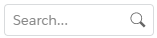 Search box.
Search box. - Press Enter or click the search button.
Only matching records appear. Matching assignments and held resource requests display together with their parent resource or project. - [Optional] Click
 to clear the search.
to clear the search. - [Optional] Select matching records to view them in the Edit Assignments panel.
- [Optional] Pin a resource or project to the list. For more information, see Pinning and Unpinning Resources or Projects.
 SECTIONS
SECTIONS