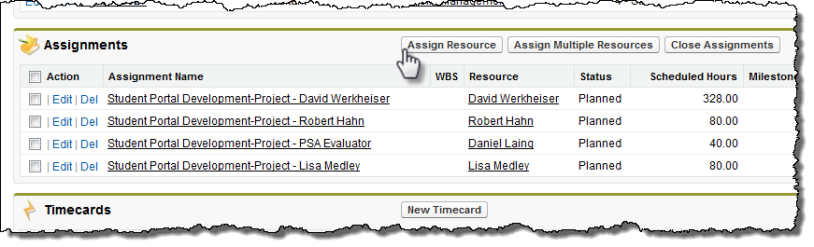
A schedule is created, based on the scheduling strategy you selected.
The Assignment Edit page appears.
| Your administrator can edit the " Project Field Sets" and "Assignment Field Sets" to modify the fields that appear on this page. |
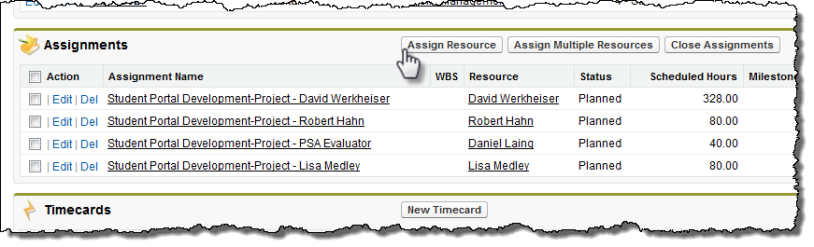
A schedule is created, based on the scheduling strategy you selected.
The Assignment Edit page appears.