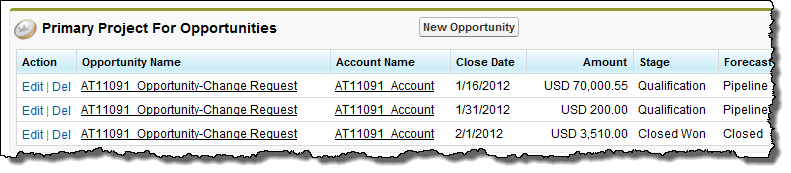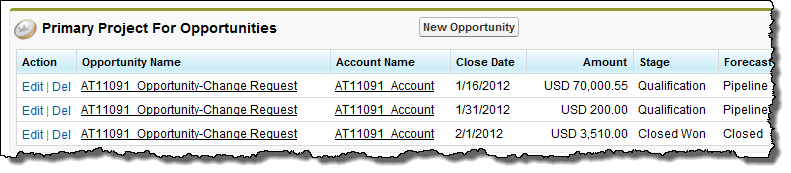
To create a change request:
You can raise a change request from your project. This creates a change request opportunity. For instance, you can use this when you need to request additional budgetAn amount used to manage expenditure on customer purchase orders, internal budgets, outbound vendor purchase orders and work orders. A budget must be associated with a project. for a project, or if a change is to be made to a project that is outside the scope of the work that was originally agreed. You can then create a new project from the change request opportunity. When you do this, you can view the related projects in the Primary Project For Opportunities related list on the original project record.