When you click 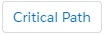 , the latest task that ends on or after the project end date is highlighted in the Gantt chart. Other tasks that are dependent on this task are also highlighted. Changing the end date or duration of any task in the critical path could affect the end date of the project.
, the latest task that ends on or after the project end date is highlighted in the Gantt chart. Other tasks that are dependent on this task are also highlighted. Changing the end date or duration of any task in the critical path could affect the end date of the project.
We recommend that you:
- Click
 to open the Preferences dialog and select Adjust this project's end date automatically. If you change task dates or durations, the project end date is adjusted to the end date of the last task. The project's critical path is always highlighted.
to open the Preferences dialog and select Adjust this project's end date automatically. If you change task dates or durations, the project end date is adjusted to the end date of the last task. The project's critical path is always highlighted. - Turn off the critical path when you are making changes to your project.
- Add dependencies between tasks.