Plan Fields
Here is a description of the fields that Extended Planning and Analysis adds to the Plan object.
* – Mandatory field
| Fields | Description | |
|---|---|---|
| Current Version | The version that relates to the plan version and is used in the plan. | |
| Data Source | The Extended Planning and Analysis data source which this plan is related to. | |
| Data Source Description | The information about the data source. | |
| Description | The description of the plan. | |
| Dimension 1 - 12 | The first to the twelfth dimension that is used in this plan. The Dimension 1 field is mandatory. | |
| Locking Job | For Certinia internal use only. | |
| Measure 1 - 6 | The first to the sixth measure that is used in this plan. The Measure 1 field is mandatory. | |
| Plan Name | * | The name of the plan. |
Filter Configuration
| Fields | Description | |
|---|---|---|
| Dimension | The dimension to be applied to the filter configuration. | |
| Operator |
The operator logic to be applied for the filter configuration for the plan. Supported Operators:
|
|
| Value | * |
The value for the filter that matches your filter logic. |
Formula Builder
| Fields | Description |
|---|---|
| Absolute References |
If selected, copy a cell with absolute dependencies, paste it in a new location, and set the absolute character on all dimensions filtered in your formula. If you do not want all filtered dimensions to contain the absolute character, select the checkbox and apply the formula. Then, deselect the checkbox if you do not need it. |
| Include Calculations | If selected, include other formulas. This enables you to combine formulas in your current formula to create a grand total. For example, if you have a formula to calculate the total for each dimension, you can use this feature to combine these formulas. The cell you want to add the formula to is always clearly marked to help you keep track of its location. If you deselect the checkbox, you cannot include cells containing the formula in your new formula. |
Quick Actions and Buttons
The Quick Actions and Buttons are displayed on the Plan Lines page.
|
Buttons/ Icons |
Name | Description |
|---|---|---|
| Add Condition | Adds multiple filter configurations for the plan. | |

|
Search Plans | Enter the plan name in the Search Plan field and select it from the drop-down list. |

|
Undo | Undo an action on the Plan Lines tab toolbar. |

|
Redo | Redo an action on the Plan Lines tab toolbar. |

|
Add Row / Add Column |
Adds rows and columns to the dimensions and measures. |

|
||
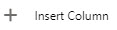
|
||

|
Add Total Row / Add Total Column | Adds total rows and columns to the dimensions and measures. |
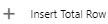
|
||
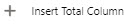
|
||

|
Delete
Delete Row / Delete Column |
|
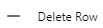
|
||
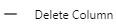
|
||
| New Row | Adds rows to the dimensions. | |
| New | Creates a new plan. | |
| Save | Saves the plan with dimensions and measures and any applicable calculations. | |
| Delete Plan | Allows you to delete a plan. | |
| Send to Analytics | Allows you send a plan to Analytics. |
 SECTIONS
SECTIONS