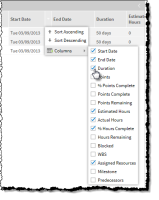
Use custom columns to define the columns available to users, or groups of users, on rich user interfaces in FinancialForce PSA. Resource, Project, and Staffing Managers can then create their own preferred view into their data by customizing the appearance and visibility of available columns—without leaving the interface. Once defined and enabled, custom columns are remembered as a user preference and ready to go when the user next reloads the interface. Certain standard columns, for example, Project Name, always display on the interface.
Custom columns are an optional feature of these interfaces in FinancialForce PSAVersion 16.6 SP2:
For more information, see Configuring Custom Columns.
Custom columns are managed and applied through the following settings and field sets:
| Setting Name | Custom Setting | Resource_Planner_Columns | Applies To |
|---|---|---|---|
| Columns Field Set | Planners - Resource | Resource_Planner_Columns | Resource Planner |
| Planners - Project | Project_Planner_Columns | Project Planner | |
| Project Task Gantt Settings | Gantt_Columns | Project Task Gantt |
The preceding settings are hierarchy custom settings: this means you can personalize settings for specific profiles or users, and therefore make different groups of columns available for, say, your Consultant, Operations, and Project Manager profiles.
These additional settings control whether preferences are automatically saved and restored when users edit column attributes on the interface:
| Setting Name | Custom Setting | Applies to... |
|---|---|---|
| Save Column Preferences | Planners - Resource | Resource Planner |
| Planners - Project | Project Planner | |
| Project Task Gantt Settings | Project Task Gantt |
Users can customize these attributes on the interface:
When the user customizes column attributes on the interface, related information is saved to the Column Preferences Settings custom setting. This allows users' preferred column layouts to be remembered between sessions, without any direct interaction on the part of the user.