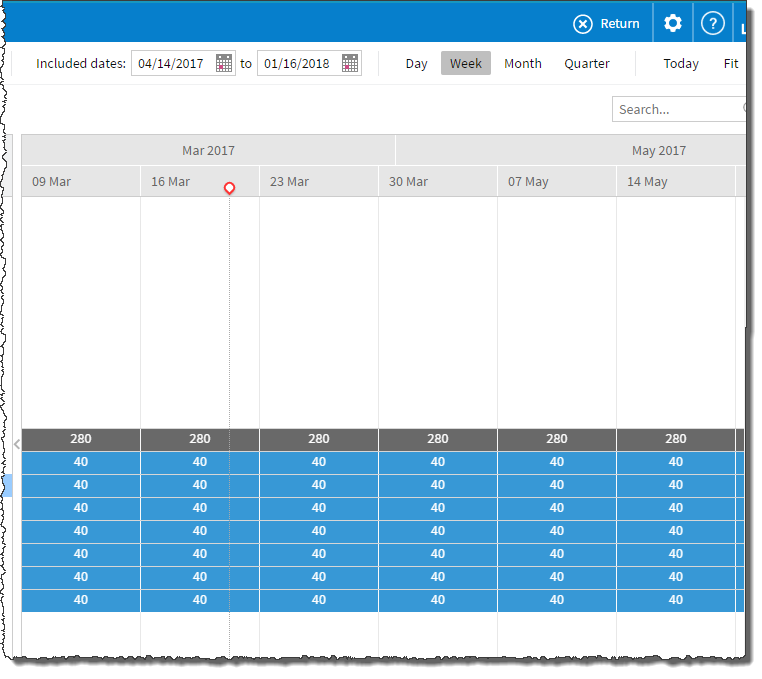The Project Planner consists of four parts: the Project List, the Timeline, the Filters Panel, and the Edit Assignments Panel.
The Project List displays all the projects in your organizationA deployment of the Salesforce/FinancialForce applications with a defined set of licensed users. Your organization includes all of your data and applications, and is separate from all other organizations.. Single-click  to show or hide all the project's assignmentConnection between a resource and a project.s and held resource requestsOccurs when a named resource has been reserved (held) against, but not booked to, a project or opportunity. Also referred to as "soft booking".. You can also double-click the project name to view these on the edit assignments panel.
to show or hide all the project's assignmentConnection between a resource and a project.s and held resource requestsOccurs when a named resource has been reserved (held) against, but not booked to, a project or opportunity. Also referred to as "soft booking".. You can also double-click the project name to view these on the edit assignments panel.
For example:
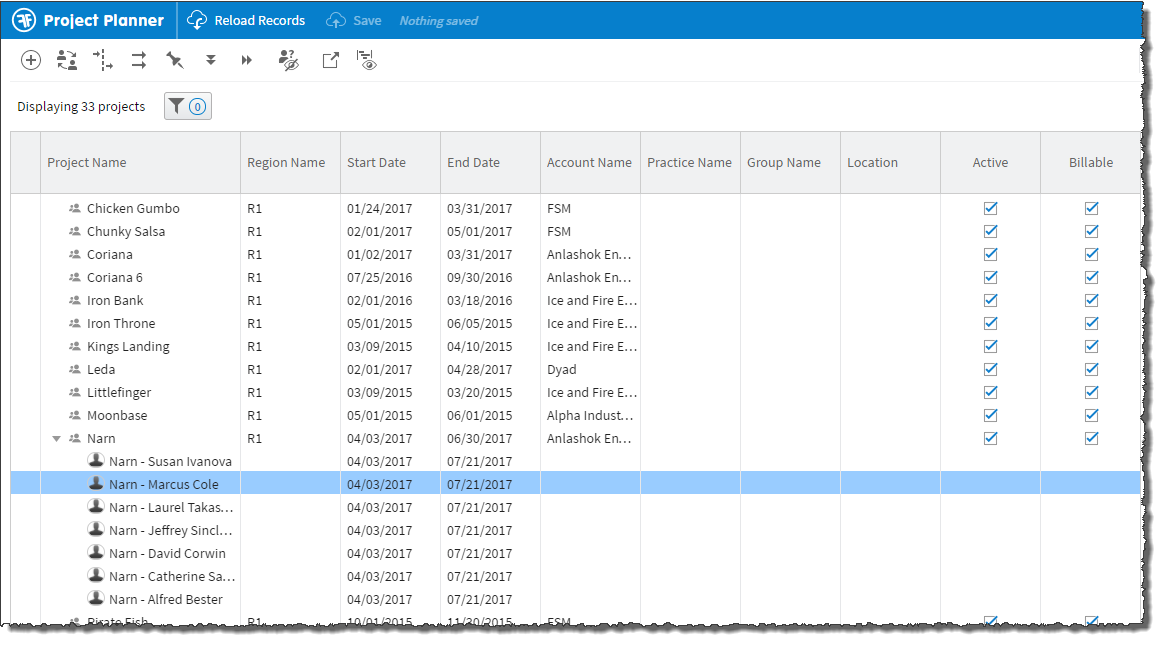
The Timeline contains assignment bars and project summary bars, which represent assignment length and scheduled hours rolled up to the parent project. A scrollable timeline shows days, weeks, months or quarters over a set time span.
Single-click on the project to expand or contract the list of all the project's assignmentConnection between a resource and a project.s and held resource requestsOccurs when a named resource has been reserved (held) against, but not booked to, a project or opportunity. Also referred to as "soft booking".. Double-click on entries in the list of assignments or held resource requests to enter Rapid Edit mode.
For example: