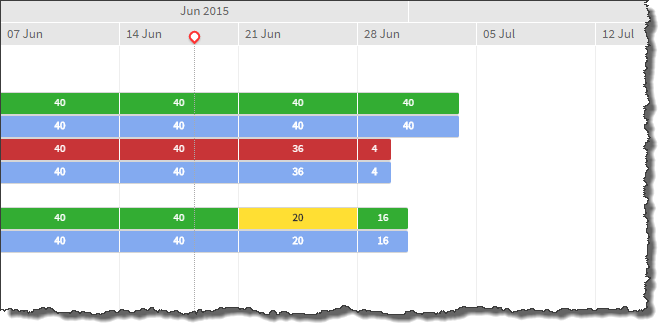
The timeline gives you a visual overview of assignmentConnection between a resource and a project. duration and scheduled hours, as well as total hours rolled up to the parent projectA collection of activities and related items to be managed over a defined time range, such as timecards, expenses, milestones and budgets. or resourceA contact that works on a project.. The timeline also shows held resource requestsOccurs when a named resource has been reserved (held) against, but not booked to, a project or opportunity. Also referred to as "soft booking"., including duration and requested hours. Additionally, the Resource Planner indicates whether resources are under or over allocated using a color code.
Click the image below to see the main elements of the timeline.
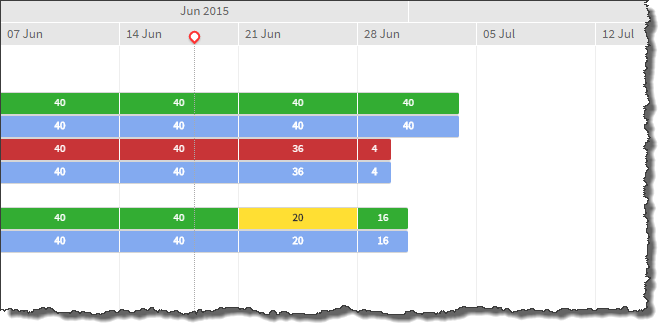
You can :
You can review a resource's allocation level using the color code.
| Bar Color | Status | Description |
|---|---|---|

|
This resource is under allocated | Total hours for all assignments and held resource requests are currently zero or lower than the resource's work calendarA calendar that defines the working days, hours and public holidays for a resource, region, practice or group. hours. |

|
This resource is correctly allocated | Total hours for all assignments and held resource requests currently match the resource's work calendar hours. |

|
This resource is over allocated | Total hours for all assignments and held resource requests currently exceed the resource's work calendar hours . |

|
Indicates a weekend or a holiday (derived from the resource's work calendar) for which the resource has zero assigned hours. | |

|
Blue assignment bars show the contributing daily, weekly, monthly or quarterly hours for the assignment. |
The color blue is used for assignment bars in both the new Resource Planner and Project Planner. The other colors only apply to the new Resource Planner, and are used to indicate, on the resource summary bar, the allocation level of the individual resource.