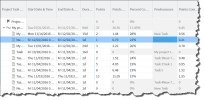
- Click the Assigned Resources cell.
- Click
 Add another resource.
Add another resource. - Select the name of the resource or enter some characters from their name. You can assign a resource who is external to your PSA organization (an external resource): enter their name, press Enter or click OK, and click Assign when the Confirm External Resource popup window appears.
- Select a Resource Name cell and select an option in the drop-down list from those available in your organization.
- Repeat the step above for the role you want.
- Add more resources and roles if required.
- Click Apply Changes.
- Click the Milestone cell.
- Select a milestone from the drop-down list.